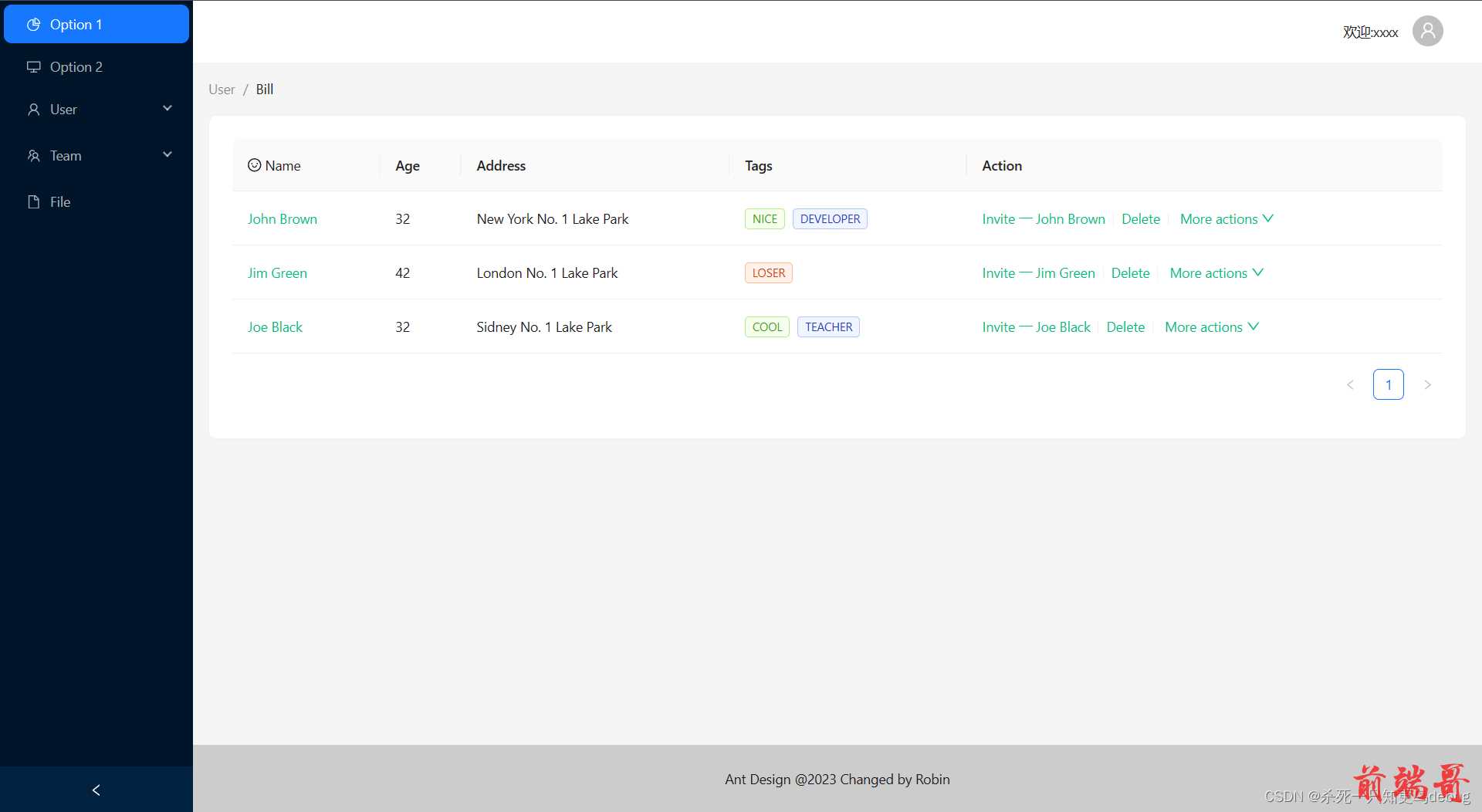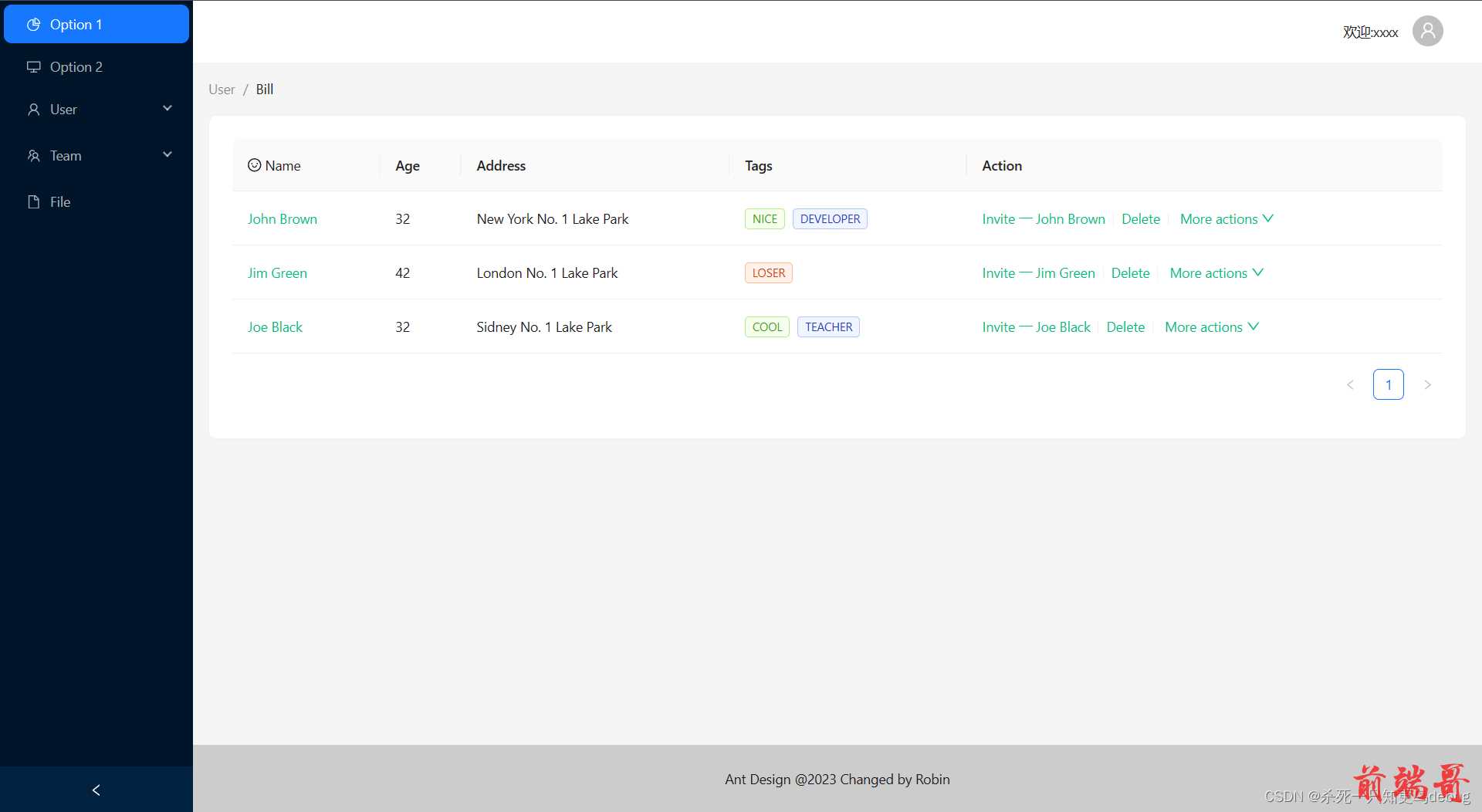一、创建 VUE 项目
二、安装使用 ant-design-vue
- 安装脚手架工具
| $ npm install -g @vue/cli |
| # OR |
| $ yarn global add @vue/cli |
- 使用组件
| # 安装 |
| $ npm i --save ant-design-vue@4.x |
- 全局完整注册
| import { createApp } from 'vue'; |
| import Antd from 'ant-design-vue'; |
| import App from './App'; |
| import 'ant-design-vue/dist/reset.css'; |
| |
| const app = createApp(App); |
| |
| app.use(Antd).mount('#app'); |
tips :使用方式基本与element-ui一致,不过确实好看很多和省事儿,都有现成的组件,拿过来改改就行
三、后台管理通用页面的demo
1. 代码部分
| <template> |
| <a-layout style="min-height: 100vh;min-width: 100vw;"> |
| |
| <a-layout-sider v-model:collapsed="collapsed" collapsible> |
| <div class="logo" /> |
| <a-menu v-model:selectedKeys="selectedKeys" theme="dark" mode="inline"> |
| <a-menu-item key="1"> |
| <pie-chart-outlined /> |
| <span>Option 1</span> |
| </a-menu-item> |
| <a-menu-item key="2"> |
| <desktop-outlined /> |
| <span>Option 2</span> |
| </a-menu-item> |
| <a-sub-menu key="sub1"> |
| <template #title> |
| <span> |
| <user-outlined /> |
| <span>User</span> |
| </span> |
| </template> |
| <a-menu-item key="3">Tom</a-menu-item> |
| <a-menu-item key="4">Bill</a-menu-item> |
| <a-menu-item key="5">Alex</a-menu-item> |
| </a-sub-menu> |
| <a-sub-menu key="sub2"> |
| <template #title> |
| <span> |
| <team-outlined /> |
| <span>Team</span> |
| </span> |
| </template> |
| <a-menu-item key="6">Team 1</a-menu-item> |
| <a-menu-item key="8">Team 2</a-menu-item> |
| </a-sub-menu> |
| <a-menu-item key="9"> |
| <file-outlined /> |
| <span>File</span> |
| </a-menu-item> |
| </a-menu> |
| </a-layout-sider> |
| |
| <a-layout> |
| |
| <a-layout-header style="background: #fff; padding: 0"> |
| |
| <div style="display: flex;float: right;margin-right: 40px;"> |
| |
| <span style="margin-right: 15px;">欢迎:xxxx</span> |
| |
| <a-dropdown> |
| <a-avatar size="normal" style="margin-top: 15px;"> |
| |
| <template #icon> |
| <UserOutlined /> |
| </template> |
| </a-avatar> |
| <template #overlay> |
| <a-menu> |
| <a-menu-item> |
| <a href="javascript:;">注销</a> |
| </a-menu-item> |
| <a-menu-item> |
| <a href="javascript:;">切换账号</a> |
| </a-menu-item> |
| <a-menu-item> |
| <a href="javascript:;">修改密码</a> |
| </a-menu-item> |
| </a-menu> |
| </template> |
| </a-dropdown> |
| </div> |
| </a-layout-header> |
| |
| <a-layout-content style="margin: 0 16px"> |
| |
| <a-breadcrumb style="margin: 16px 0"> |
| <a-breadcrumb-item>User</a-breadcrumb-item> |
| <a-breadcrumb-item>Bill</a-breadcrumb-item> |
| </a-breadcrumb> |
| <a-card style="width: 100%;"> |
| <a-table :columns="columns" :data-source="data"> |
| <template #headerCell="{ column }"> |
| <template v-if="column.key === 'name'"> |
| <span> |
| <smile-outlined /> |
| Name |
| </span> |
| </template> |
| </template> |
| |
| <template #bodyCell="{ column, record }"> |
| <template v-if="column.key === 'name'"> |
| <a> |
| {{ record.name }} |
| </a> |
| </template> |
| <template v-else-if="column.key === 'tags'"> |
| <span> |
| <a-tag v-for="tag in record.tags" :key="tag" |
| :color="tag === 'loser' ? 'volcano' : tag.length > 5 ? 'geekblue' : 'green'"> |
| {{ tag.toUpperCase() }} |
| </a-tag> |
| </span> |
| </template> |
| <template v-else-if="column.key === 'action'"> |
| <span> |
| <a>Invite 一 {{ record.name }}</a> |
| <a-divider type="vertical" /> |
| <a>Delete</a> |
| <a-divider type="vertical" /> |
| <a class="ant-dropdown-link"> |
| More actions |
| <down-outlined /> |
| </a> |
| </span> |
| </template> |
| </template> |
| </a-table> |
| </a-card> |
| </a-layout-content> |
| |
| <a-layout-footer style="text-align: center;background-color: #ccc;"> |
| Ant Design @2023 Changed by Robin |
| </a-layout-footer> |
| </a-layout> |
| </a-layout> |
| </template> |
| <script lang="ts" setup> |
| import { |
| PieChartOutlined, |
| DesktopOutlined, |
| UserOutlined, |
| TeamOutlined, |
| FileOutlined, |
| SmileOutlined, |
| DownOutlined |
| } from '@ant-design/icons-vue'; |
| import { ref } from 'vue'; |
| const collapsed = ref<boolean>(false); |
| const selectedKeys = ref<string[]>(['1']); |
| |
| const data = ref([{ |
| key: '1', |
| name: 'John Brown', |
| age: 32, |
| address: 'New York No. 1 Lake Park', |
| tags: ['nice', 'developer'], |
| }, |
| { |
| key: '2', |
| name: 'Jim Green', |
| age: 42, |
| address: 'London No. 1 Lake Park', |
| tags: ['loser'], |
| }, |
| { |
| key: '3', |
| name: 'Joe Black', |
| age: 32, |
| address: 'Sidney No. 1 Lake Park', |
| tags: ['cool', 'teacher'], |
| },]) |
| const columns = ref([{ |
| name: 'Name', |
| dataIndex: 'name', |
| key: 'name', |
| }, |
| { |
| title: 'Age', |
| dataIndex: 'age', |
| key: 'age', |
| }, |
| { |
| title: 'Address', |
| dataIndex: 'address', |
| key: 'address', |
| }, |
| { |
| title: 'Tags', |
| key: 'tags', |
| dataIndex: 'tags', |
| }, |
| { |
| title: 'Action', |
| key: 'action', |
| },]) |
| </script> |
| <style scoped> |
| #components-layout-demo-side .logo { |
| height: 32px; |
| margin: 16px; |
| background: rgba(255, 255, 255, 0.3); |
| } |
| |
| .site-layout .site-layout-background { |
| background: #fff; |
| } |
| |
| [data-theme='dark'] .site-layout .site-layout-background { |
| background: #141414; |
| } |
| </style> |
| |
2. 页面显示