openlayers基础入门到实战
- 一.openlayers基础篇
- 1.地图(Map),对应的类是ol.Map:
- 2.视图(View),对应的类是ol.View
- 3.图层(Layer,需重点掌握)
- a.如何添加图层到地图上?:
- b.如何定义图层?:
- c.如何在图层上添加元素?(重要):
- d.Layer和Feature是什么?以及他俩的区别
- 4.交互动作interaction
- 5.控件(Control)
- 6.叠加层Overlay(重要)
- 7、投影Projections
- a.注意:关于地图坐标系问题:
- 二:openlayers实战篇
- 1.openlayers初始化百度地图:
- 2.openlayers添加点:
- 3.openlayers添加线:
- 4.openlayers添加面
- 5.openlayers定位到某个点
- 6.openlayers添加图片标注
- 7.openlayers添加文字标注
- 8.openlayers添加图文标注
- 9.openlayers添加popup
- 11.openlayers轨迹回放
- 12.openlayers添加热力图
- 13.openlayers添加点聚合地图
- 14.openlayers之用户在地图上绘制各类图形
- 实战参考网站:
- demo地址:
一.openlayers基础篇
如果大家对openlayers不是很理解或者不熟悉,建议可以先读一下这两篇文章,写的很详细了,对入门有很好的帮助:
https://www.yuque.com/qstar-vrosu/fe/auhoye
https://blog.csdn.net/tk08888/article/details/127053451
在此我就做一些简短的描述:
openlayers主要还是以面向对象进行开发的,主要是配置项很多,与echarts有类似的味道。但是鉴于openlayers的文档写的很不友好,且为英文文档,这里就着重的讲几个比较重要的地图组成部分。
1.地图(Map),对应的类是ol.Map:
作用:创建地图的入口,如果需要创建一个地图,那么你就需要这个类。类似于ps软件,你需要p图,首先你需要一个ps软件。
2.视图(View),对应的类是ol.View
作用:控制地图显示的中心位置,范围,层级等
3.图层(Layer,需重点掌握)
作用:就是图层,如果说你初始化了一个地图,那么如果你想往这个地图上加东西,那么你可以通过添加图层的方式来加。(类似于ps中的图层叠加,最后添加的图层会覆盖之前添加的图层。)
a.如何添加图层到地图上?:
- 添加指定图层:map.addLayer(layer);
- 移除指定图层:map.removeLayer(layer);
b.如何定义图层?:
(1)ol.layer.Tile()
平铺图层。
对于提供预呈现、平铺的网格图像的层源,这些网格按特定分辨率的缩放级别组织。
(2)ol.layer.Image()
图像图层。
服务器呈现的映像,可用于任意范围和分辨率。
(3)ol.layer.Vector()很常用
矢量图层。
(4)ol.layer.VectorTile()
矢量平铺图层。
图层用于客户端呈现矢量平铺数据。
c.如何在图层上添加元素?(重要):
1)Feature(即地图上的几何对象)
定义矢量元素:new ol.Feature()
矢量元素样式:
设置样式:new ol.style.Style(),也可以使用feature.setStyle(style),未定义的话,可以使用它的盛放容器layer的样式;
获取样式:feature.getStyle()
2)Style(这个主要是为了上面的feature服务的,设置样式之类的)
矢量特征呈现样式的容器。
如何定义:newol.style.Style()
d.Layer和Feature是什么?以及他俩的区别
参考:https://www.giserdqy.com/secdev/openlayers/22042/
4.交互动作interaction
用的比较少,但是没有它的话,我们就没有办法直接用鼠标控制地图放大、缩小、移动,openlayers默认集成进去了,但是如果要开放某些能力,就需要用到这个,比如用户绘制点、线、面等
添加交互动作使用:map.addInteraction(interaction);
5.控件(Control)
比较少用到,主要是提供了一些比例尺,鹰眼,获取鼠标经纬度等一些功能。需要的话,直接添加进去就行了
6.叠加层Overlay(重要)
作用: overlay 简述 overlay是覆盖物的意思,顾名思义就是在地图上以另外一种形式浮现在地图上,这里很多同学会跟图层layers搞混淆,主要是放置一些和地图位置相关的元素,常见的地图覆盖物为这三种类型,如:popup 弹窗、label标注信息、text文本信息等,而这些覆盖物都是和html中的element等价的,通过overlay的属性element和html元素绑定同时设定坐标参数——达到将html元素放到地图上的位置,在平移缩放的时候html元素也会随着地图的移动而移动。
<div id="map"> <div id="popup"> </div> </div> let popup = new ol.Overlay({ element:document.getElementById('popup'), ... }); popup.setPosition(coordinate); map.addOverlay(popup);
7、投影Projections
需要给所有坐标和范围提供视图投影系(默认是EPAG:3857)。
主要用于转换投影系,使用ol.proj.transform()和ol.proj.transformExtendt进行转换
a.注意:关于地图坐标系问题:
ol默认使用的是3857坐标系(因为数据存储在EPSG:4326中,显示在EPSG:3857中),然后在设置中心点的时候,就需要把EPSG:4326地理坐标 转换为 EPSG:3857 墨卡托投影坐标
但是如果你使用的是百度地图,在百度地图上取了一个点,比如北京天安门的点:[116.403, 39.924]。你需要先把这个bd-09坐标系的点转换成wgs84坐标系的点,再拿这个转换后的点去转换成PSG:3857 墨卡托投影坐标
EPSG:4326 (WGS84)
前面说了 WGS84 是目前最流行的地理坐标系统。在国际上,每个坐标系统都会被分配一个 EPSG 代码,EPSG:4326 就是 WGS84 的代码。GPS 是基于 WGS84 的,所以通常我们得到的坐标数据都是 WGS84 的。一般我们在存储数据时,仍然按WGS84存储。
总结: EPSG:4326 = WGS84坐标系的点,但是显示的时候需要转换成墨卡托投影坐标。其他地图的需要先转成wgs84坐标系,再进行转换
二:openlayers实战篇
1.openlayers初始化百度地图:

mounted() {
// 生成地图
this.initMap()
},
initMap() {
var projection = ol.proj.get('EPSG:3857')
//分辨率
var resolutions = []
for (var i = 0; i < 19; i++) {
resolutions[i] = Math.pow(2, 18 - i)
}
var tilegrid = new ol.tilegrid.TileGrid({
origin: [0, 0],
resolutions: resolutions,
})
//拼接百度地图出图地址
var baidu_source = new ol.source.TileImage({
//设置坐标参考系
projection: projection,
//设置分辨率
tileGrid: tilegrid,
//出图基地址
tileUrlFunction: function (tileCoord, pixelRatio, proj) {
if (!tileCoord) {
return ''
}
var z = tileCoord[0]
var x = tileCoord[1]
var y = tileCoord[2]
if (x < 0) {
x = 'M' + -x
}
if (y < 0) {
y = 'M' + -y
}
return 'http://online3.map.bdimg.com/onlinelabel/?qt=tile&x=' + x + '&y=' + y + '&z=' + z + '&styles=pl&udt=20151021&scaler=1&p=1'
},
})
//百度地图
var baidu_layer = new ol.layer.Tile({
source: baidu_source,
})
//地图容器
this.map = new ol.Map({
target: 'map',
layers: [baidu_layer],
view: new ol.View({
center: ol.proj.transform([116.403, 39.924], 'EPSG:4326', 'EPSG:3857'),
zoom: 12,
minZoom: 3,
}),
})
}
复制这里只写了初始化百度地图的过程,其他地图的大差不差,可以参考:
https://blog.csdn.net/liu2004051957/article/details/127929790?spm=1001.2014.3001.5506
离线地图参考往期文章:
https://blog.csdn.net/weixin_43239880/article/details/129247279?spm=1001.2014.3001.5502
2.openlayers添加点:
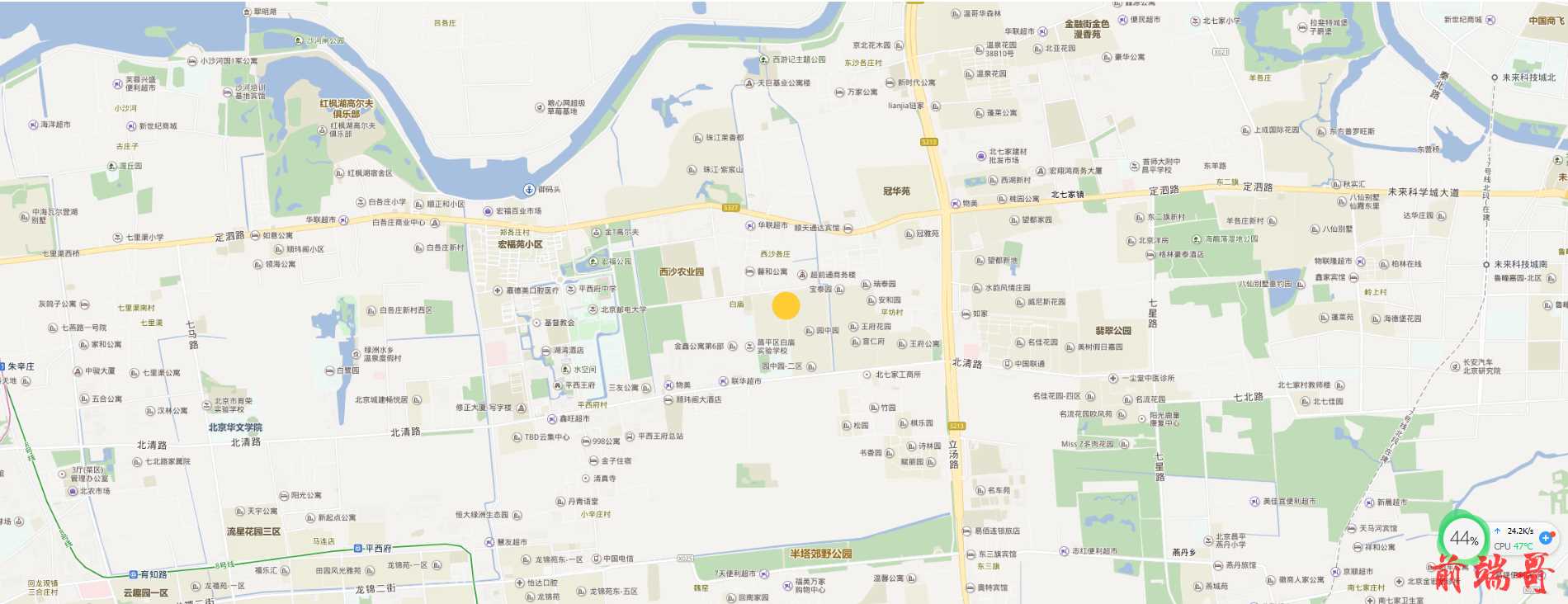
addPoint() {
//创建一个点
var point = new ol.Feature({
geometry: new ol.geom.Point(ol.proj.transform([116.403, 39.924], 'EPSG:4326', 'EPSG:3857')),
})
//设置点1的样式信息
point.setStyle(
new ol.style.Style({
//填充色
fill: new ol.style.Fill({
color: 'rgba(255, 255, 255, 0.2)',
}),
//边线颜色
stroke: new ol.style.Stroke({
color: '#ffcc33',
width: 2,
}),
//形状
image: new ol.style.Circle({
radius: 17,
fill: new ol.style.Fill({
color: '#ffcc33',
}),
}),
})
)
//实例化一个矢量图层Vector作为绘制层
var source = new ol.source.Vector({
features: [point],
})
//创建一个图层
var vector = new ol.layer.Vector({
source: source,
})
//将绘制层添加到地图容器中
this.map.addLayer(vector)
},
复制3.openlayers添加线:
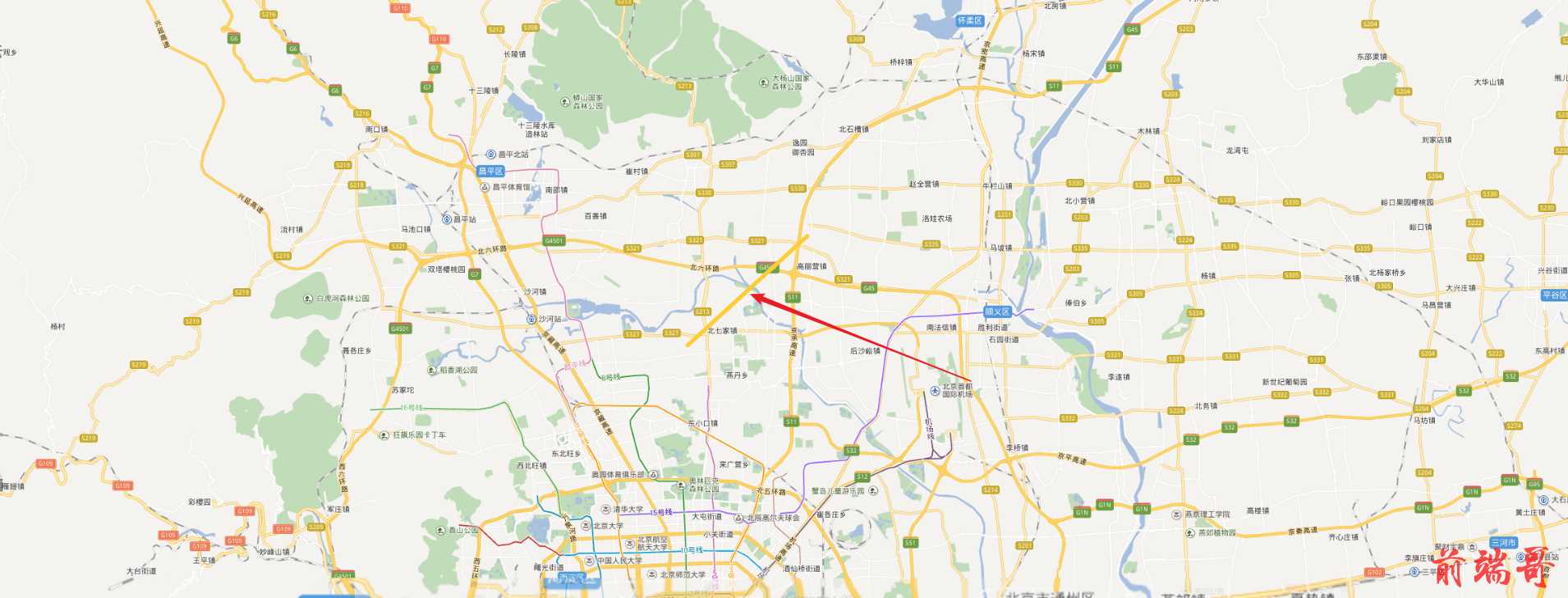
addLine() {
//创建一个线
var Line = new ol.Feature({
geometry: new ol.geom.LineString([ol.proj.transform([116.403, 39.924], 'EPSG:4326', 'EPSG:3857'), ol.proj.transform([116.503, 39.994], 'EPSG:4326', 'EPSG:3857')]),
})
//设置线的样式
Line.setStyle(
new ol.style.Style({
//填充色
fill: new ol.style.Fill({
color: 'rgba(255, 255, 255, 0.2)',
}),
//边线颜色
stroke: new ol.style.Stroke({
color: '#ffcc33',
width: 5,
}),
//形状
image: new ol.style.Circle({
radius: 7,
fill: new ol.style.Fill({
color: '#ffcc33',
}),
}),
})
)
//实例化一个矢量图层Vector作为绘制层
var source = new ol.source.Vector({
features: [Line],
})
//创建一个图层
var vector = new ol.layer.Vector({
source: source,
})
//将绘制层添加到地图容器中
this.map.addLayer(vector)
},
复制4.openlayers添加面
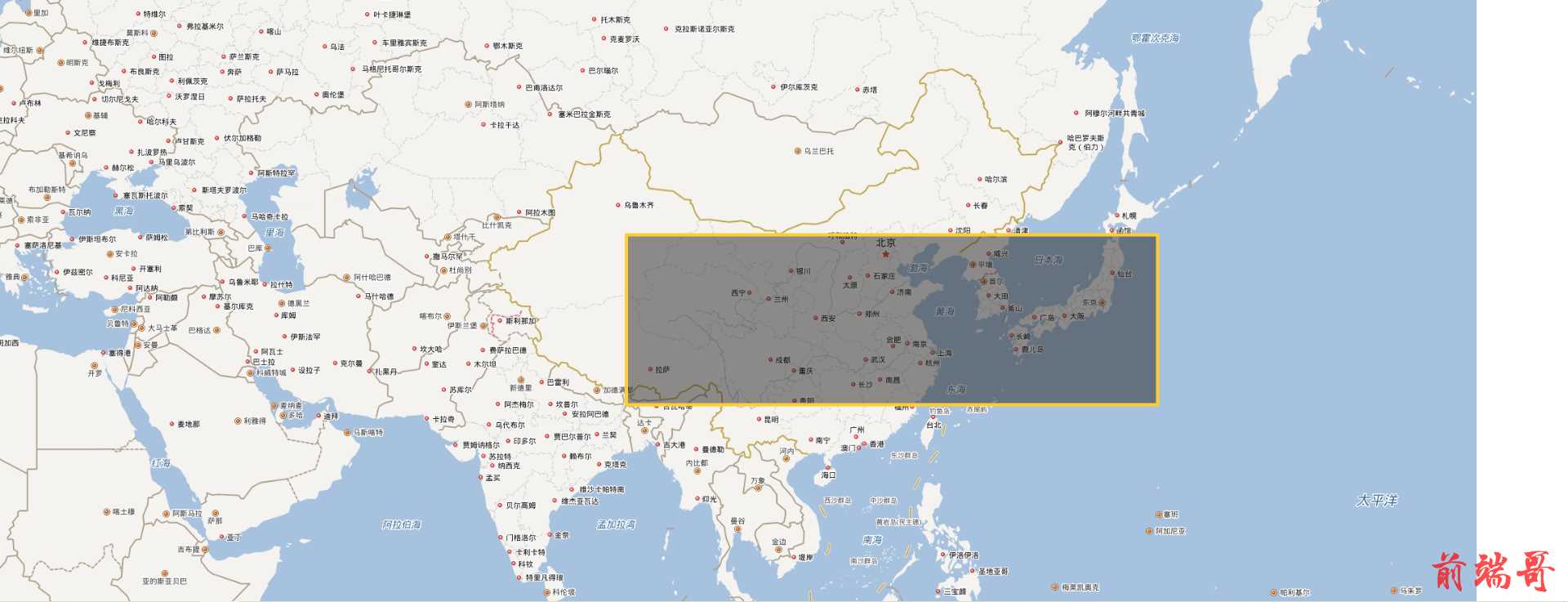
addArea() {
//根据范围获取多边形
var Rectangle = new ol.Feature({
geometry: new ol.geom.Polygon.fromExtent([16208725.0, 3035304.0, 9841418.0, 5068487.0]),
})
Rectangle.setStyle(
new ol.style.Style({
fill: new ol.style.Fill({
color: 'rgba(33,33,33,0.5)',
}),
stroke: new ol.style.Stroke({
color: '#ffcc33',
width: 4,
}),
image: new ol.style.Circle({
radius: 7,
fill: new ol.style.Fill({
color: '#ffcc33',
}),
}),
})
)
//实例化一个矢量图层Vector作为绘制层
var source = new ol.source.Vector({
features: [Rectangle],
})
//创建一个图层
var vector = new ol.layer.Vector({
source: source,
})
//将绘制层添加到地图容器中
this.map.addLayer(vector)
},
复制5.openlayers定位到某个点

toPoint() {
//这里给动画设置一个初始值
this.map.getView().animate({
//将地理坐标转为投影坐标
center: ol.proj.transform([117.403, 42.924], 'EPSG:4326', 'EPSG:3857'),
duration: 1000,
zoom: 12,
})
},
复制6.openlayers添加图片标注
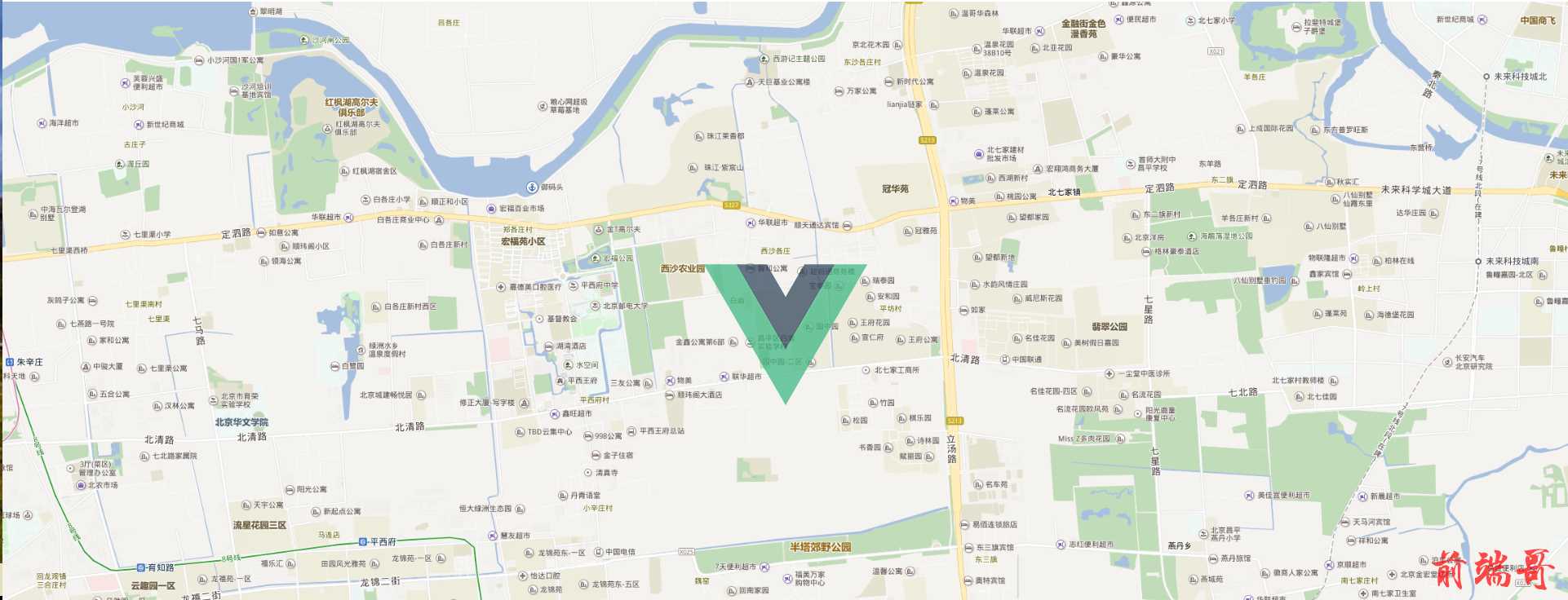
addPic() {
var createLabelStyle = function (feature) {
return new ol.style.Style({
/**{olx.style.IconOptions}类型*/
image: new ol.style.Icon({
anchor: [0.5, 60],
anchorOrigin: 'top-right',
anchorXUnits: 'fraction',
anchorYUnits: 'pixels',
offsetOrigin: 'top-right',
// offset:[0,10],
//图标缩放比例
// scale:0.5,
//透明度
opacity: 0.75,
//图标的url
src: require('@/assets/logo.png'),
}),
})
}
//实例化Vector要素,通过矢量图层添加到地图容器中
var iconFeature = new ol.Feature({
// geometry: new ol.geom.Point(ol.proj.transform([116.403, 39.924], 'EPSG:4326', 'EPSG:3857')),
geometry: new ol.geom.Point(ol.proj.transform([116.403, 39.924], 'EPSG:4326', 'EPSG:3857')),
})
iconFeature.setStyle(createLabelStyle(iconFeature))
//矢量标注的数据源
var vectorSource = new ol.source.Vector({
features: [iconFeature],
})
//矢量标注图层
var vectorLayer = new ol.layer.Vector({
source: vectorSource,
})
this.map.addLayer(vectorLayer)
},
复制7.openlayers添加文字标注
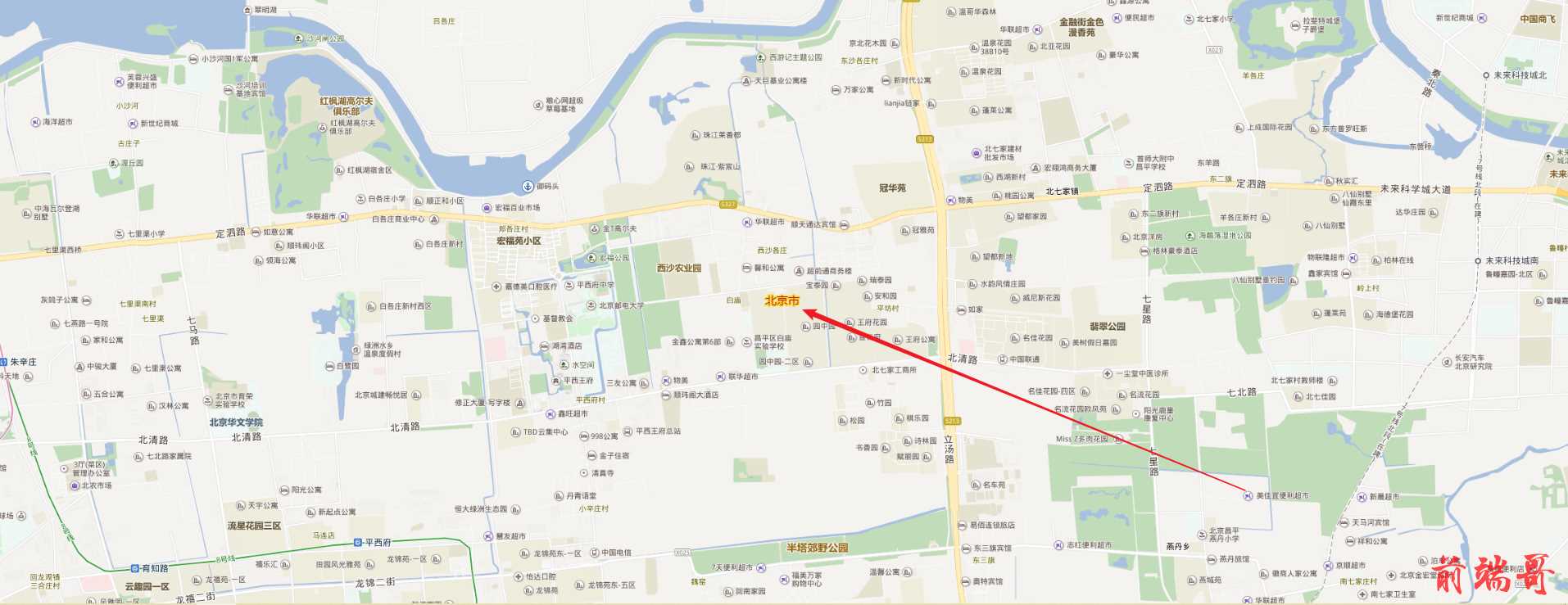
addText() {
/**
* 创建矢量标注样式函数,设置image为图标ol.style.Icon
* @param {ol.Feature} feature 要素
*/
var createLabelStyle = function (feature) {
return new ol.style.Style({
text: new ol.style.Text({
//位置
textAlign: 'center',
//基准线
textBaseline: 'middle',
//文字样式
font: 'normal 14px 微软雅黑',
//文本内容
text: feature.get('name'),
//文本填充样式(即文字颜色)
fill: new ol.style.Fill({ color: '#aa3300' }),
stroke: new ol.style.Stroke({ color: '#ffcc33', width: 2 }),
}),
})
}
//实例化Vector要素,通过矢量图层添加到地图容器中
var iconFeature = new ol.Feature({
geometry: new ol.geom.Point(ol.proj.transform([116.403, 39.924], 'EPSG:4326', 'EPSG:3857')),
//名称属性
name: '北京市',
//大概人口数(万)
population: 2115,
})
iconFeature.setStyle(createLabelStyle(iconFeature))
//矢量标注的数据源
var vectorSource = new ol.source.Vector({
features: [iconFeature],
})
//矢量标注图层
var vectorLayer = new ol.layer.Vector({
source: vectorSource,
})
this.map.addLayer(vectorLayer)
},
复制8.openlayers添加图文标注

addPicAndText() {
/**
* 创建矢量标注样式函数,设置image为图标ol.style.Icon
* @param {ol.Feature} feature 要素
*/
var createLabelStyle = function (feature) {
return new ol.style.Style({
image: new ol.style.Icon(
/** @type {olx.style.IconOptions} */
({
anchor: [0.5, 60],
anchorOrigin: 'top-right',
anchorXUnits: 'fraction',
anchorYUnits: 'pixels',
offsetOrigin: 'top-right',
// offset:[0,10],
//图标缩放比例
// scale:0.5,
//透明度
opacity: 0.75,
//图标的url
src: require('@/assets/logo.png'),
})
),
text: new ol.style.Text({
//位置
textAlign: 'center',
//基准线
textBaseline: 'middle',
//文字样式
font: 'normal 14px 微软雅黑',
//文本内容
text: feature.get('name'),
//文本填充样式(即文字颜色)
fill: new ol.style.Fill({ color: '#aa3300' }),
stroke: new ol.style.Stroke({ color: '#ffcc33', width: 2 }),
}),
})
}
//实例化Vector要素,通过矢量图层添加到地图容器中
var iconFeature = new ol.Feature({
geometry: new ol.geom.Point(ol.proj.transform([116.403, 39.924], 'EPSG:4326', 'EPSG:3857')),
//名称属性
name: '北京市',
//大概人口数(万)
population: 2115,
})
iconFeature.setStyle(createLabelStyle(iconFeature))
//矢量标注的数据源
var vectorSource = new ol.source.Vector({
features: [iconFeature],
})
//矢量标注图层
var vectorLayer = new ol.layer.Vector({
source: vectorSource,
})
this.map.addLayer(vectorLayer)
},
复制9.openlayers添加popup

<div ref="popup_content" class="popup_content" v-show="popupContentShow">
<div class="fater">
<div class="son">这里是注解文字</div>
</div>
</div>
methods:{
addPic() {
var createLabelStyle = function (feature) {
return new ol.style.Style({
/**{olx.style.IconOptions}类型*/
image: new ol.style.Icon({
anchor: [0.5, 60],
anchorOrigin: 'top-right',
anchorXUnits: 'fraction',
anchorYUnits: 'pixels',
offsetOrigin: 'top-right',
// offset:[0,10],
//图标缩放比例
// scale:0.5,
//透明度
opacity: 0.75,
//图标的url
src: require('@/assets/logo.png'),
}),
})
}
//实例化Vector要素,通过矢量图层添加到地图容器中
var iconFeature = new ol.Feature({
// geometry: new ol.geom.Point(ol.proj.transform([116.403, 39.924], 'EPSG:4326', 'EPSG:3857')),
geometry: new ol.geom.Point(ol.proj.transform([116.403, 39.924], 'EPSG:4326', 'EPSG:3857')),
})
iconFeature.setStyle(createLabelStyle(iconFeature))
//矢量标注的数据源
var vectorSource = new ol.source.Vector({
features: [iconFeature],
})
//矢量标注图层
var vectorLayer = new ol.layer.Vector({
source: vectorSource,
})
this.map.addLayer(vectorLayer)
},
addPopup() {
this.addPic()
/**
* 为map添加鼠标移动事件监听,当指向标注时改变鼠标光标状态
*/
this.map.on('pointermove', e => {
var pixel = this.map.getEventPixel(e.originalEvent)
var hit = this.map.hasFeatureAtPixel(pixel)
this.map.getTargetElement().style.cursor = hit ? 'pointer' : ''
})
/**
* 为map添加点击事件监听,渲染弹出popup
*/
this.map.on('click', evt => {
//判断当前单击处是否有要素,捕获到要素时弹出popup
var feature = this.map.forEachFeatureAtPixel(evt.pixel, (feature, layer) => {
return feature
})
if (feature) {
let popup = new ol.Overlay(
/** @type {olx.OverlayOptions} */
({
//要转换成overlay的HTML元素
element: this.$refs.popup_content,
//当前窗口可见
autoPan: true,
//Popup放置的位置
positioning: 'center-center',
//是否应该停止事件传播到地图窗口
stopEvent: false,
autoPanAnimation: {
//当Popup超出地图边界时,为了Popup全部可见,地图移动的速度
duration: 250,
},
})
)
this.popupContentShow = true
popup.setPosition(evt.coordinate)
this.map.addOverlay(popup)
}
})
},
}
复制11.openlayers轨迹回放
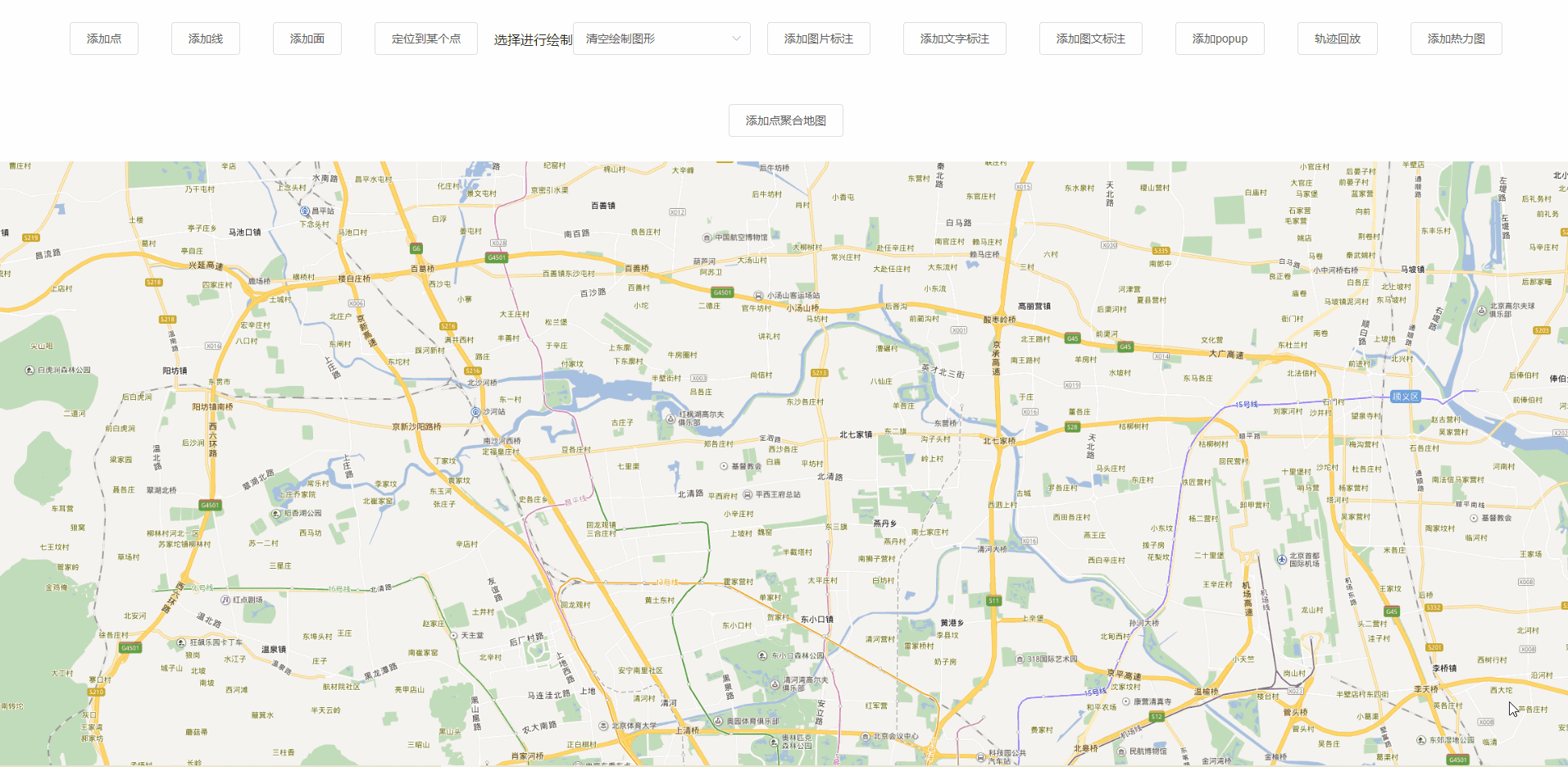
addPointAndView() {
var Coordinates = new Array()
Coordinates.push(
ol.proj.transform([117.403, 42.924], 'EPSG:4326', 'EPSG:3857'),
ol.proj.transform([117.403, 41.924], 'EPSG:4326', 'EPSG:3857'),
ol.proj.transform([117.403, 40.924], 'EPSG:4326', 'EPSG:3857'),
ol.proj.transform([117.403, 38.924], 'EPSG:4326', 'EPSG:3857'),
ol.proj.transform([117.403, 37.924], 'EPSG:4326', 'EPSG:3857'),
ol.proj.transform([117.403, 32.924], 'EPSG:4326', 'EPSG:3857'),
ol.proj.transform([127.403, 42.924], 'EPSG:4326', 'EPSG:3857'),
ol.proj.transform([127.403, 52.924], 'EPSG:4326', 'EPSG:3857'),
ol.proj.transform([137.403, 49.924], 'EPSG:4326', 'EPSG:3857')
)
let passCoordinate = []
//将离散点构建成一条折线
var route = new ol.geom.LineString(Coordinates)
// -----------主要是把其中的经过的点都拿出来-----------------------------
let trackLineLen = route.getLength()
let pointCount = trackLineLen / (this.map.getView().getResolution() * 15)
for (let i = 1; i < pointCount; i++) {
passCoordinate.push(route.getCoordinateAt(i / pointCount))
}
passCoordinate.unshift(Coordinates[0])
passCoordinate.push(Coordinates[Coordinates.length - 1])
//获取直线的坐标
// var routeCoords = route.getCoordinates()
var routeCoords = passCoordinate
// -----------主要是把其中的经过的点都拿出来-----------------------------
var routeLength = routeCoords.length
var routeFeature = new ol.Feature({
type: 'route',
geometry: route,
})
var geoMarker = new ol.Feature({
type: 'geoMarker',
geometry: new ol.geom.Point(routeCoords[0]),
})
var startMarker = new ol.Feature({
type: 'icon',
geometry: new ol.geom.Point(routeCoords[0]),
})
var endMarker = new ol.Feature({
type: 'icon',
geometry: new ol.geom.Point(routeCoords[routeLength - 1]),
})
var styles = {
route: new ol.style.Style({
stroke: new ol.style.Stroke({
width: 6,
color: [237, 212, 0, 0.8],
}),
}),
icon: new ol.style.Style({
image: new ol.style.Icon({
anchor: [0.5, 1],
src: require('@/assets/icon_address@2x.png'),
}),
}),
geoMarker: new ol.style.Style({
image: new ol.style.Circle({
radius: 7,
// snapToPixel: false,
fill: new ol.style.Fill({ color: 'black' }),
stroke: new ol.style.Stroke({
color: 'white',
width: 2,
}),
}),
}),
}
var animating = false
var speed, now
var vectorLayer = new ol.layer.Vector({
source: new ol.source.Vector({
features: [routeFeature, geoMarker, startMarker, endMarker],
}),
style: function (feature) {
//如果动画是激活的就隐藏geoMarker
if (animating && feature.get('type') === 'geoMarker') {
return null
}
return styles[feature.get('type')]
},
})
this.map.addLayer(vectorLayer)
var moveFeature = event => {
var vectorContext = event.vectorContext
var frameState = event.frameState
if (animating) {
var elapsedTime = frameState.time - now
//通过增加速度,来获得lineString坐标
var index = Math.round((speed * elapsedTime) / 1000)
if (index >= routeLength) {
stopAnimation(true)
return
}
var currentPoint = new ol.geom.Point(routeCoords[index])
var feature = new ol.Feature(currentPoint)
vectorContext.drawFeature(feature, styles.geoMarker)
}
//继续动画效果
this.map.render()
}
const startAnimation = () => {
if (animating) {
stopAnimation(false)
} else {
animating = true
now = new Date().getTime()
speed = 400
// startButton.textContent = '结束运动'
//隐藏geoMarker
geoMarker.setStyle(null)
//设置显示范围
this.map.getView().setCenter(ol.proj.transform([116.403, 39.924], 'EPSG:4326', 'EPSG:3857'))
this.map.on('postcompose', moveFeature)
this.map.render()
}
}
const stopAnimation = ended => {
animating = false
// startButton.textContent = '开始运动'
//如果动画取消就开始动画
var coord = ended ? routeCoords[routeLength - 1] : routeCoords[0]
/** @type {ol.geom.Point} */
geoMarker.getGeometry().setCoordinates(coord)
//移除监听
this.map.un('postcompose', moveFeature)
}
setTimeout(() => {
startAnimation()
}, 2000)
},
复制12.openlayers添加热力图

addHeatmap() {
this.moveToPosition([116.403, 39.924], 4)
//创建一个Heatmap图层
var vector = new ol.layer.Heatmap({
source: new ol.source.Vector({
features: new ol.format.GeoJSON().readFeatures(heatData, {
dataProjection: 'EPSG:4326',
featureProjection: 'EPSG:3857',
}),
}),
//热点半径
radius: parseInt(15, 10),
//模糊尺寸
blur: parseInt(25, 10),
})
this.map.addLayer(vector)
// 将已添加的图层装起来
this.layerList.push(vector)
},
复制13.openlayers添加点聚合地图

addManyPoints() {
//此示例创建10000个要素
var count = 1000
var features = new Array(count)
for (var i = 0; i < count; ++i) {
// var coordinates = [2 * e * Math.random() - e, 2 * e * Math.random() - e]
var coordinates = ol.proj.transform([Math.random() * 100 + 100, Math.random() * 10 + 35], 'EPSG:4326', 'EPSG:3857')
console.log(coordinates)
features[i] = new ol.Feature(new ol.geom.Point(coordinates))
}
//矢量要素数据源
var source = new ol.source.Vector({
features: features,
})
//聚合标注数据源
var clusterSource = new ol.source.Cluster({
distance: 40,
source: source,
})
//加载聚合标注的矢量图层
var styleCache = {}
var clusters = new ol.layer.Vector({
source: clusterSource,
style: function (feature, resolution) {
var size = feature.get('features').length
var style = styleCache[size]
if (!style) {
style = [
new ol.style.Style({
image: new ol.style.Circle({
radius: 20,
stroke: new ol.style.Stroke({
color: '#fff',
}),
fill: new ol.style.Fill({
color: '#3399CC',
}),
}),
text: new ol.style.Text({
text: size.toString(),
fill: new ol.style.Fill({
color: '#fff',
}),
}),
}),
]
styleCache[size] = style
}
return style
},
})
this.map.addLayer(clusters)
// 下面的代码是让鼠标变成小手,并且有点击事件
this.map.on('pointermove', e => {
var pixel = this.map.getEventPixel(e.originalEvent)
var hit = this.map.hasFeatureAtPixel(pixel)
this.map.getTargetElement().style.cursor = hit ? 'pointer' : ''
})
/**
* 为map添加点击事件监听,渲染弹出popup
*/
this.map.on('click', evt => {
//判断当前单击处是否有要素,捕获到要素时弹出popup
var feature = this.map.forEachFeatureAtPixel(evt.pixel, (feature, layer) => {
return feature
})
if (feature) {
let popup = new ol.Overlay(
/** @type {olx.OverlayOptions} */
({
//要转换成overlay的HTML元素
element: this.$refs.popup_content,
//当前窗口可见
autoPan: true,
//Popup放置的位置
positioning: 'bottom-center',
//是否应该停止事件传播到地图窗口
stopEvent: false,
autoPanAnimation: {
//当Popup超出地图边界时,为了Popup全部可见,地图移动的速度
duration: 250,
},
})
)
this.popupContentShow = true
popup.setPosition(evt.coordinate)
this.map.addOverlay(popup)
}
})
},
复制14.openlayers之用户在地图上绘制各类图形
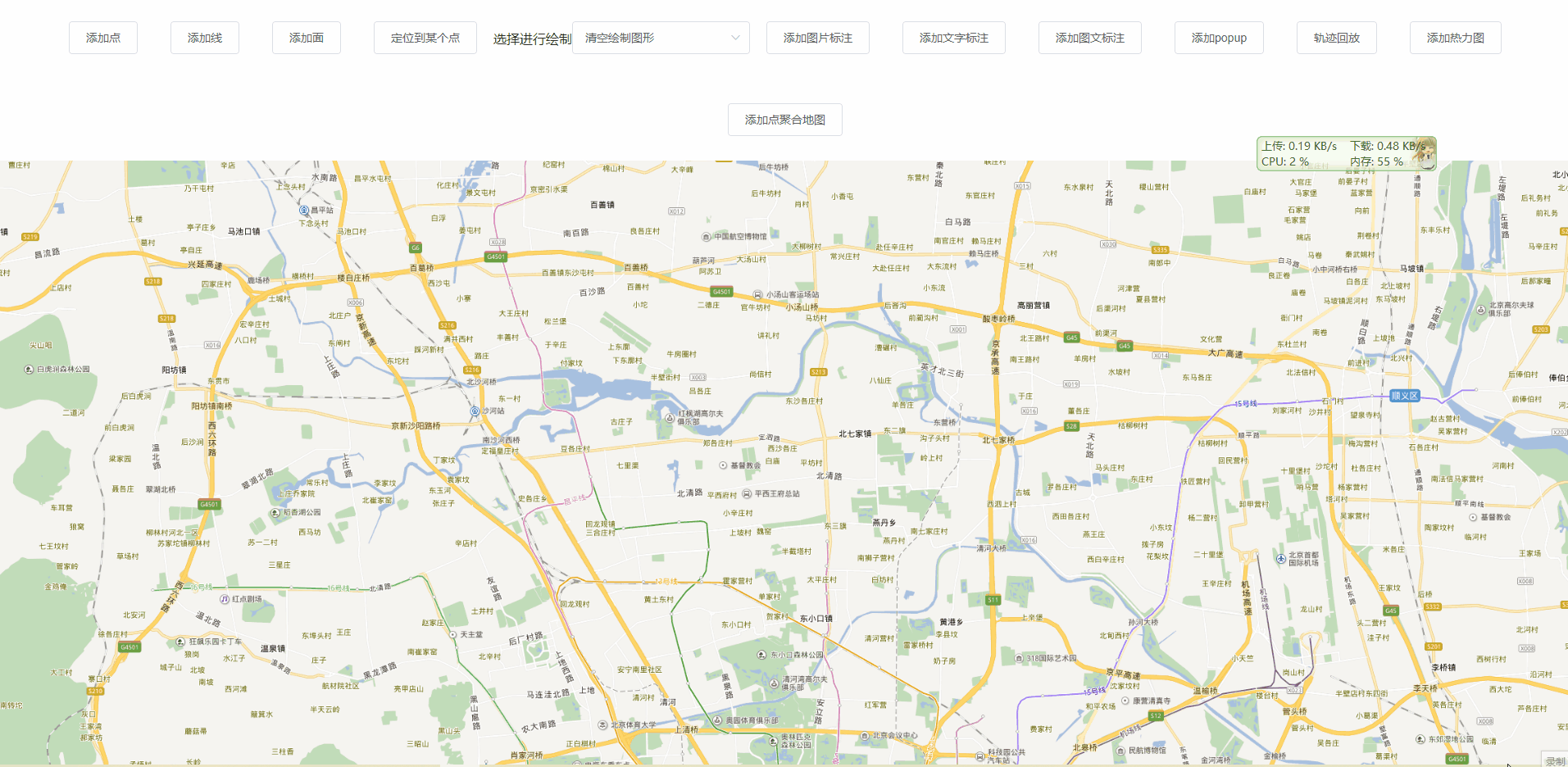
mounted() {
// 生成地图
this.initMap()
// 生成一个绘制层,用于地图绘制
this.initDraw()
},
initDraw() {
//实例化一个矢量图层Vector作为绘制层
this.source = new ol.source.Vector({ wrapX: false })
this.vector = new ol.layer.Vector({
source: this.source,
style: new ol.style.Style({
fill: new ol.style.Fill({
color: 'rgba(255, 255, 255, 0.2)',
}),
stroke: new ol.style.Stroke({
color: '#ffcc33',
width: 10,
}),
image: new ol.style.Circle({
radius: 7,
fill: new ol.style.Fill({
color: '#ffcc33',
}),
}),
}),
})
//将绘制层添加到地图容器中
this.map.addLayer(this.vector)
},
//根据绘制类型进行交互绘制图形处理
addInteraction() {
let type
//绘制对象
if (this.selectValue !== 'None') {
type = this.selectValue
if (this.source == null) {
this.source = new ol.source.Vector({ wrapX: false })
//添加绘制层数据源
this.vector.setSource(this.source)
}
var geometryFunction, maxPoints
if (this.selectValue === 'Square') {
type = 'Circle'
//正方形图形(圆)
geometryFunction = ol.interaction.Draw.createRegularPolygon(4)
} else if (this.selectValue === 'Box') {
type = 'LineString'
maxPoints = 2
geometryFunction = function (coordinates, geometry) {
if (!geometry) {
//多边形
geometry = new ol.geom.Polygon(null)
}
var start = coordinates[0]
var end = coordinates[1]
geometry.setCoordinates([[start, [start[0], end[1]], end, [end[0], start[1]], start]])
return geometry
}
}
//实例化交互绘制类对象并添加到地图容器中
this.draw = new ol.interaction.Draw({
//绘制层数据源
source: this.source,
/** @type {ol.geom.GeometryType}几何图形类型 */
type: type,
//几何信息变更时调用函数
geometryFunction: geometryFunction,
//最大点数
maxPoints: maxPoints,
})
this.map.addInteraction(this.draw)
} else {
// console.log(111)
this.source = null
//清空绘制图形
this.vector.setSource(this.source)
}
},
selectChange() {
//移除绘制图形
this.map.removeInteraction(this.draw)
//添加交互绘制功能控件
this.addInteraction()
},
复制实战参考网站:
http://develop.smaryun.com:81/API/JS/OL5InterfaceDemo/index.htm
demo地址:
demo地址:https://github.com/rui-rui-an/openlayersMap

