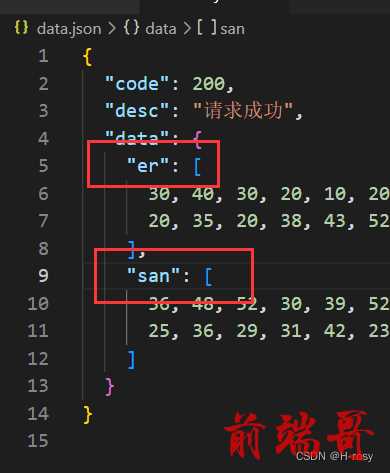数据类型检测
请看这篇数据类型检测
渐变色背景生成器
html
<!DOCTYPE html> <html lang="en"> <head> <meta charset="UTF-8" /> <meta http-equiv="X-UA-Compatible" content="IE=edge" /> <meta name="viewport" content="width=device-width, initial-scale=1.0" /> <link rel="stylesheet" href="styles.css" /> <title>Gradient Generator</title> </head> <body> <div class="controls"> <input id="color1" type="color" name="color1" value="#00dbde" /> <input id="color2" type="color" name="color2" value="#fc00ff" /> </div> <div class="gradient"></div> <script src="index.js"></script> </body> </html>
css
/* 注意这里定义的 CSS 变量,它们会用于生成渐变色背景 */ :root { --color1: #00dbde; --color2: #fc00ff; } body { width: 100vw; height: 100vh; overflow: hidden; display: flex; flex-direction: column; justify-content: center; align-items: center; background: #222; } .controls { width: 500px; height: 100px; display: flex; justify-content: space-between; } input[type="color"] { -webkit-appearance: none; border: none; width: 60px; height: 60px; border-radius: 5px; } input[type="color"]::-webkit-color-swatch-wrapper { padding: 0; margin: 0; } input[type="color"]::-webkit-color-swatch { border: none; border-radius: 5px; transform: scale(1.1); } .gradient { width: 500px; height: 500px; border-radius: 5px; background: linear-gradient(45deg, var(--color1), var(--color2)); }
js
const inputs = document.querySelectorAll(".controls input"); /** * 上面已经选取了两个取色器 * 请添加相应的 JS 事件处理函数并绑定到合适的事件监听器上(提示:change 事件) * 这样我们就可以用取色器选取颜色来生成下方的渐变色背景啦 * */ let root=document.querySelector(":root"); inputs[0].addEventListener('change',function(){ root.style.setProperty("--color1", this.value); console.log(this.value); },false) inputs[1].addEventListener('change',function(){ root.style.setProperty("--color2", this.value); console.log(this.value); },false) // console.log(inputs[0]) // console.log(inputs[0])
水果叠叠乐
看这篇:水果叠叠乐
element-ui 组件二次封装
就考了这个知识点 label 的值与value的值相同则会被选定。 label绑定的值就是Radio 的 value。我这里选定label与日期绑定。也可以和地址绑定,仔细观察数据。可以发现每一行都是不一样的。然后给radio绑定了一个change事件。通过与这个事件绑定的方法使得label 的值与value的值一致。一致则被选中

<template> <div class="main"> <el-table ref="singleTable" highlight-current-row :data="tableData" stripe border style="width: 100%" > <el-table-column label="单选" width="80"> <!-- TODO:完善单选按钮组件,实现需求(DOM 结构不能修改) --> <template slot-scope="scope"> <el-radio :label=scope.row.date v-model="currentRow" @change="changeRadio(scope.row)" > </el-radio> </template> </el-table-column> <el-table-column label="日期" width="180"> <template slot-scope="scope"> 📅<span style="margin-left: 10px">{{ scope.row.date }}</span> </template> </el-table-column> <el-table-column prop="name" label="姓名" width="180"> </el-table-column> <el-table-column prop="address" label="地址"> </el-table-column> </el-table> <div class="tools"> <el-button @click="setCurrent(tableData[1])">选中第二行</el-button> <el-button @click="setCurrent()">取消选择</el-button> </div> </div> </template> <script> module.exports = { props: { tableData: { type: Array, default: () => [], }, }, data() { return { currentRow: null, }; }, methods: { setCurrent(row) { console.log(this.$refs.singleTable.setCurrentRow); this.$refs.singleTable.setCurrentRow(row); // 设置当前选中行 }, changeRadio(row){ //console.log(row); this.currentRow=row.date } }, }; </script> <style scoped> .main { width: 60%; margin: 0 auto; } .tools { margin-top: 20px; text-align: center; } </style>
http应用
就是基础的node.js
// TODO: 待补充代码 const http=require('http') const server =http.createServer() server.on('request',function(req,res){ res.end("hello world") }) server.listen(8080,function(){ console.log('8080启动成功'); })
新课上线啦
写完这个题我真的明白了屎山是如何造出来的。
这题没什么好讲的,就是根据它提供的参数去实现效果就行啦,纯纯切图仔。但是我写的还是很乱的,css样式有许多重复的部分,不够整洁,并且在设计结构的时候没有考虑好就直接写了。最好的是在下面那一层在包一个div,免得里面的子元素一直需要使用left:360px。所以我觉得写的是屎山 。仅供参考
css
/* TODO:待补充代码 */ * { margin: 0; } .head { height: 500px; width: 1920; background: url("../images/bg.png") no-repeat; } #img1 { margin-top: 100px; margin-bottom: 61px; margin-left: 520px; margin-right: 520px; } .span1 { font-family: PingFangSC-Medium; font-size: 18px; color: #333333; letter-spacing: 0; margin-top: 13px; display: inline-block; } .span2 { font-family: PingFangSC-Semibold; font-size: 18px; color: #1E5EF5; letter-spacing: 0; text-align: justify; line-height: 18px; font-weight: 600; display: inline-block; } /* 手指 */ .shouz { font-family: PingFangSC-Semibold; font-size: 20px; color: #1E5EF5; line-height: 20px; font-weight: 600; margin-left: 10px; } .erweima { width: 84px; height: 84px; margin-top: 18px; position: absolute; right: 169px; top: 18px; } .main { background: #F8FAFB; position: relative; width: 1920px; height: 1197px; } .div1 { background-image: url("../images/small-bg.png"); width: 1200px; height: 120px; position: absolute; top: -60px; left: 360px; /* margin-left: 360px; margin-top: 440px; */ } .div1_1 { margin-left: 174px; margin-top: 34px; /* top: -34px; margin-left: 360px; */ } .course { font-family: PingFangSC-Semibold; font-size: 26px; color: #1E5EF5; letter-spacing: 0; line-height: 26px; font-weight: 600; text-align: center; position: absolute; left: 908px; top: 120px; } .course::after { top: 128px; margin-left: 18.94px; height: 10.67px; width: 16.06px; background: url("../images/right.png") no-repeat; content: ''; display: inline-block; } .course::before { top: 128px; margin-right: 18.94px; height: 10.67px; width: 16.06px; background: url("../images/left.png") no-repeat; content: ''; display: inline-block; } .div2 { width: 1200px; height: 456px; position: absolute; left: 360px; top: 181px; background: #FFFFFF; box-shadow: 0px 2px 10px 0px rgba(30, 94, 245, 0.08); border-radius: 10px; } .day { float: left; width: 390px; height: 211px; margin-top: 48px; overflow: hidden; } .div2_1 { margin-left: 200px; margin-right: 24px; } .title { background: #1E5EF5; border-radius: 8px 8px 0px 0px; font-family: PingFangSC-Medium; font-size: 18px; color: #FFFFFF; letter-spacing: 0; /* text-align: center; */ line-height: 40px; font-weight: 500; width: 100%; height: 40px; padding-left: 16px; overflow: hidden; display: block; } .aside { width: 76.2px; height: 137px; background: #E1EAFF; float: left; } .aside ul { list-style: none; /* ul默认的起始位置是为40px */ padding-inline-start: 0px; } .aside ul li { height: 32.75px; font-family: PingFangSC-Regular; font-size: 14px; color: #1E5EF5; letter-spacing: 0; line-height: 32.75px; font-weight: 400; text-align: center; } .list { background: #F5F8FF; width: 313.8px; height: 137px; float: left; } ul { list-style: none; /* ul默认的起始位置是为40px */ padding-inline-start: 0px; } ul li { margin-left: 12.39px; height: 32.75px; font-family: PingFangSC-Regular; line-height: 32.75px; font-weight: 400; font-family: PingFangSC-Regular; font-size: 14px; color: #333333; letter-spacing: 0; line-height: 32.75px; font-weight: 400; } .footer{ width: 390px; height: 40px; background: #FFF7F1; border-radius: 0px 0px 9.5px 9.5px; margin-top: 137px; } .img11{ margin-top: 9px; } .sp5{ display: inline-block; font-family: PingFangSC-Regular; font-size: 14px; color: #333333; letter-spacing: 0; margin-top: 13px; font-weight: 400; text-align: center; } .foot{ width: 804px; height: 106px; background-color: pink; position: absolute; top: 488px; left: 560px; } .foot .title{ padding-left: 0px; } .bys{ width: 68px; height: 22px; position:absolute; right: 312px; bottom: 92px; } .aside1{ width: 76.2px; height: 69px; background: #E1EAFF; float: left; } .list1 { background: #F5F8FF; width:727.8px; height: 69px; float: left; }
html 页面
<!DOCTYPE html> <html lang="en"> <head> <meta charset="UTF-8" /> <meta http-equiv="X-UA-Compatible" content="IE=edge" /> <meta name="viewport" content="width=device-width, initial-scale=1.0" /> <title>新课上线啦</title> <link rel="stylesheet" href="css/style.css" /> </head> <body> <!-- TODO:待补充代码 主体一 --> <div class="head"> <img src="./images/word.png" alt="" id="img1"> </div> <!-- 第二个大盒子 --> <div class="main"> <!-- 第一个小盒子 --> <div class="div1"> <div class="div1_1"> <img src="./images/shouzhi.png" alt="" style="width: 18px;height: 22px;"><span class="shouz">扫码咨询</span><br> <span class="span1">购买成功后,一定要扫码添加班主任,获得</span><span class="span2">Java进阶资料</span><span class="span1">,并加入学习群,不错过直播课!</span> </div> <img src="./images/erweima.png" alt="" class="erweima"> </div> <span class="course">课程大纲</span> <!-- 第二个 --> <div class="div2"> <div class="div2_1 day"> <span class="title">第一天 开发原则及设计模式</span> <div class="aside"> <ul> <li>第一讲</li> <li>第二讲</li> <li>第三讲</li> <li>第四讲</li> </ul> </div> <div class="list"> <ul> <li>七大开发原则说明 </li> <li>二十三种设计模式分类</li> <li>安全懒汉&不安全懒汉&饿汉单例模式</li> <li>枚举类单例&静态内部类模式</li> </ul> </div> <div class="footer"> <img class="img11" src="./images/tz.png" alt="" width="43px" height="22px"> <span class="sp5">设计一个实用单例类</span> </div> </div> <div class="day"> <span class="title">第二天 实用设计模式</span> <div class="aside"> <ul> <li>第一讲</li> <li>第二讲</li> <li>第三讲</li> </ul> </div> <div class="list"> <ul> <li>工厂& 代理&静态代理模式</li> <li>简单静态& 抽象工厂</li> <li>JDK动态代理模式与 spring 源码解析</li> </ul> </div> <div class="footer"> <img class="img11" src="./images/tz.png" alt="" width="43px" height="22px"> <span class="sp5">设计一个实用单例类</span> </div> </div> </div> <!-- 第三个 --> <div class="foot"> <div> <span class="title">   第三天 手把手带你搞懂 “校招求职面试那些事儿”</span> <img src="./images/bq-bys.png" alt="" class="bys"> <div class="aside1"> <ul> <li>第一讲</li> <li>第二讲</li> </ul> </div> <div class="list1"> <ul> <li>“设计一个工具实现Spring框架”作业点评</li> <li>选择比努力更重要的时代</li> </ul> </div> </div> </div> </div> </body> </html>
成语学习
思路:
定义一个cnt作为计数,题目其实已经说明白了,点击是从左到右进行的,所以没点一次就cnt+1就好了,那么当cnt大于4时,点击就不能够生效了,必须得使用清除方法来清除一个词才可以,那么这时候我们可以进入clear方法去打印一下那个参数i,此时的参数就是点击的坐标,那么正好我们可以使用这个坐标赋值给cnt,因为我们也需要对数组进行赋值。尤其需要注意的 是不能改变data函数中定义的idiom:[“”,“”,“”,“”,“”]。不要试图清空为idiom:[]。因为这会改变上面的结构。如何设置点击的词加入到idiom中呢。其实我是从哪个clear中得到思路的,因为他这里将其设为初始值"" 就是一个空字符串。那么我也可以把它设为我点击的词呀。我的代码还是有很多值得优化的地方。遍历可以考虑使用some或者every
-
every()是对数组中每一项运行给定函数,如果该函数对每一项返回true,则返回true。
-
some()是对数组中每一项运行给定函数,如果该函数对任一项返回true,则返回true。
-
some一直在找符合条件的值,一旦找到,则不会继续迭代下去。
-
every从迭代开始,一旦有一个不符合条件,则不会继续迭代下去。
some和every的用法
var arr = [ 1, 2, 3, 4, 5, 6 ]; console.log( arr.some( function( item, index, array ){ console.log( 'item=' + item + ',index='+index+',array='+array ); return item > 3; })); console.log( arr.every( function( item, index, array ){ console.log( 'item=' + item + ',index='+index+',array='+array ); return item > 3; }));
题解
<!DOCTYPE html> <html lang="en"> <head> <meta charset="UTF-8"> <meta name="viewport" content="width=device-width, initial-scale=1.0"> <script src="./js/vue.min.js"></script> <title>成语学习</title> <style> * { margin: 0; padding: 0; } #app { margin: auto; } .title { text-align: center; padding: 10px 0; background-image: linear-gradient(-225deg, #69EACB 0%, #EACCF8 48%, #6654F1 100%); } .idiom_tips_box { text-align: center; margin: 30px 0; } .detailed_description { border-radius: 20px; padding: 15px 30px; border-radius: 4px; font-size: 16px; } .idiom_box { display: flex; align-items: center; justify-content: center; margin: 20px auto; } .item_box { height: 120px; width: 120px; display: flex; align-items: center; justify-content: center; font-size: 50px; border-radius: 8px; margin-right: 10px; background: rgb(248, 243, 243); border: 1px solid #999 } .optional_words_region { margin: auto; margin-top: 50px; text-align: center; display: flex; flex-wrap: wrap; } .words { display: block; width: 50px; height: 50px; margin: 5px; background: orange; border: 1px solid black; border-radius: 4px; font-size: 40px; cursor: pointer; display: flex; align-items: center; justify-content: center; } .words:hover { background: rgb(247, 113, 3); color: rgb(248, 243, 243); } .confirm_btn_box { margin: 10px auto; display: flex; justify-content: center; cursor: pointer; } .confirm_btn { margin-top: 30px; border-radius: 8px; padding: 10px 30px; color: white; background: #409eff } </style> </head> <body> <!-- {word:"热泪盈眶",means:"形容非常感激或高兴"} --> <!-- {word:"才华横溢",means:"指才华充分显露出来"} --> <!-- {word:"聚沙成塔",means:"比喻积少成多"} --> <!-- {word:"名垂青史",means:"形容功业巨大,永远流传"} --> <!-- {word:"绝无仅有",means:"形容极其稀少"} --> <!-- {word:"衣衫褴褛",means:"形容身上衣服破破烂烂"} --> <!-- {word:"焕然一新",means:"形容呈现出崭新的面貌"} --> <!-- {word:"并驾齐驱",means:"比喻齐头并进,不分前后"} --> <!-- {word:"博大精深",means:"形容思想和学识广博高深"} --> <!-- {word:"忙里偷闲",means:"在繁忙中抽出空闲来"} --> <div id="app"> <div class="title">成语学习</div> <!-- 提示-描述 --> <div class="idiom_tips_box"> <span class="detailed_description">提示:{{tip}}</span> </div> <!-- 选中的成语 --> <div class="idiom_box"> <div class="item_box" v-for="item,index in idiom" @click="clear(index)">{{item}}</div> </div> <div :style="result == null ? 'color:#ccc' : result ? 'color : red' : ''" style="text-align:center"> {{result == null ? '请点击下方文字组织正确的成语(点击框内文字可清除)' : result ? '答案正确' : '答案错误'}}</div> <!-- 可选区域 --> <div class="optional_words_region"> <!-- <div>{{word}}</div> --> <span class="words" v-for="(item,index) in words.split('')" :key="index" @click="getSingleWord(item,index)"> {{item}} </span> </div> <!-- 确定 --> <div class="confirm_btn_box"> <span class="confirm_btn" @click="confirm">确定</span> </div> </div> <script> var vm = new Vue({ el: '#app', data: { tip: "", arr: [ { word: "热泪盈眶", tip: "形容非常感激或高兴" }, { word: "才华横溢", tip: "指才华充分显露出来" }, { word: "聚沙成塔", tip: "比喻积少成多" }, { word: "名垂青史", tip: "形容功业巨大,永远流传" }, { word: "绝无仅有", tip: "形容极其稀少" }, { word: "衣衫褴褛", tip: "形容身上衣服破破烂烂" }, { word: "焕然一新", tip: "形容呈现出崭新的面貌" }, { word: "并驾齐驱", tip: "比喻齐头并进,不分前后" }, { word: "博大精深", tip: "形容思想和学识广博高深" }, { word: "忙里偷闲", tip: "在繁忙中抽出空闲来" } ], words: '', idiom: ["","","",""], result: '', cnt:0 }, created() { this.tip = this.arr[parseInt(Math.random() * this.arr.length)].tip this.arr.forEach(item => { this.words += item.word }); let words = this.words.split(""); words = this.shuffle(words) this.words = words.join("") }, methods: { //乱序方法 shuffle(arr) { let temp, length = arr.length; for (let i = 0; i < length - 1; i++) { let index = Math.floor(Math.random() * (length--)); temp = arr[index]; arr[index] = arr[length]; arr[length] = temp; } return arr; }, //TODO 点击文字后,在idiom从左到右第一个空的位置加上改文字 getSingleWord(val) { if(this.cnt<4&&this.idiom.length<=4){ // console.log(val); this.$set(this.idiom, this.cnt, val) console.log(this.idiom); this.cnt++; } }, clear(i) { this.idiom[i] = "" this.$set(this.idiom, i, "") this.cnt=i; }, // TODO 校验成语是否输入正确答案 // 猜中成语 result 为 true; // 猜错成语 result 为 false; // 例1:tip=‘形容非常感激或高兴’,idiom=["热","泪","盈","眶"],则result返回true // 例2:tip=‘形容非常感激或高兴’,idiom=["泪","眼","盈","眶"],则result返回false // 例3:tip=‘在繁忙中抽出空闲来’,idiom=["忙","里","偷","闲"],则result返回true confirm() { let flag=true; console.log("****4"); console.log(this.idiom.length); if(this.idiom.length==4&&this.idiom[3]!=""){ this.arr.forEach(item=>{ // console.log(item); if(item.tip==this.tip){ this.idiom.forEach((it,index)=>{ if(it!=item.word[index]){ flag=false; } }) } }) if(flag){ this.result=true; }else{ this.result=false; } } } } }) </script> </body> </html>
学海无涯
注意注意。首先不能够改规则限定的。然后它已经定义好的变量可以改,千万不能删除。
思路:就是熟悉一下echarts,然后给input绑定点击事件。然后axios获取请求。有点麻烦的就是数据计算。因为我不太熟悉echarts,导致这题写了很久。最需要注意的就是赋值时this.option.series [0].data 这个0呀一定要注意哦。
补充一点,记得把data.json中的数据名改一下,把二月改成er,三月改成san。不然你请求到数据怎么遍历这个数组啊。难道是datalist.二月吗,肯定不行呀是吧。所以换一下就好了
题解
<!DOCTYPE html> <html lang="zh-CN" style="height: 100%"> <head> <meta charset="UTF-8" /> <meta http-equiv="X-UA-Compatible" content="IE=edge" /> <title>学海无涯</title> <!-- <script type="text/javascript" src="https://fastly.jsdelivr.net/npm/echarts@5.3.3/dist/echarts.min.js"></script> --> <script src="./js/echarts.min.js"></script> <link rel="stylesheet" href="./css/style.css" /> <script src="./js/axios.min.js"></script> </head> <body style="height: 100%; margin: 0"> <!-- tab 栏 --> <div class="container"> <div class="tabs"> <input type="radio" id="week" name="tabs" checked onclick="getData(id)" /> <label class="tab" for="week">周</label> <input type="radio" id="month" name="tabs" onclick="getData(id)" /> <label class="tab" for="month">月</label> <span class="glider"></span> </div> </div> <div id="container" style="width: 80%; height: 80%; margin: 40px auto 0"></div> <script type="text/javascript"> var dom = document.getElementById("container"); var myChart = echarts.init(dom, null, { renderer: "canvas", useDirtyRect: false, }); window.onload = this.getData("week") var datalist1 = [] var option; option = { title: { text: "学习时长统计图", }, legend: {}, xAxis: { // x 轴数据 type: "category", data: [1,2,3,4,5,6,7], }, yAxis: { type: "value", name: "分钟", axisLabel: { formatter: "{value}", }, }, series: [ // y 轴数据 { data: [7,8,9,10,11,12,13], type: "bar", }, ], }; if (option && typeof option === "object") { // 设置图表 myChart.setOption(option); } window.addEventListener("resize", myChart.resize); // TODO:待补充代码 function getData(id) { //console.log(id); this.axios.get('./data.json').then(res => { console.log(res); if (res.status == 200) { let datalist = res.data.data if (id == "week") { this.datalist1 = [] let sum = 0; datalist.er.forEach((item, index) => { sum += item; if ((index + 1) % 7 == 0) { this.datalist1.push(sum); sum = 0; } }); datalist.san.forEach((item, index) => { sum += item; // console.log(datalist1); if ((index + 1) % 7 == 0) { this.datalist1.push(sum); sum = 0; } if (index == 30) { this.datalist1.push(sum); sum = 0; } }); this.option.xAxis.data = ["2月第1周", "2月第2周", "2月第3周", "2月第4周", "3月第1周", "3月第2周", "3月第3周", "3月第4周", "3月第5周"] this.option.series[0].data = this.datalist1 myChart.setOption(option,true); } else if (id == "month") { this.datalist1 = [] let sum = 0; datalist.er.forEach((item, index) => { sum += item; } ); this.datalist1.push(sum) sum = 0; datalist.san.forEach((item, index) => { sum += item; } ); this.datalist1.push(sum) sum = 0; this.option.xAxis.data = ["2月", "3月"] this.option.series = [ // y 轴数据 { data: this.datalist1, type: "bar", }, ], console.log(option.series[0].data); myChart.setOption(option, true); } } }) } </script> </body> </html>
逃离二向箔
歌者文明的二向箔目前已经到达太阳系,二向箔的封装力场已经消失,接触到太阳系的三维空间后,导致三维立体空间塌陷,变成二维平面空间并不断扩展。倘若能借助曲率引擎等手段以光速先行逃离,那么摆脱二维化的命运依然是可能的。
目前人类已经开发出曲率飞船,停放飞船的港口一次性只能发送 10 辆飞船,并且飞船的启动时间为 3000ms 。下面由你来开发一个 RequestControl 类收集飞船的发射请求,依据飞船的结果自动安排下一批次的飞船发射,帮助人类逃离二向箔的打击。但是由于发射飞船的装置限制,一次最多发送的飞船有数量限制。
emmm没写,因为我不会。群里面大佬给了题解图片我都看不明白。这题考的是promise的并发处理。可以先看看这份方面的知识再去写题。我先去学习新知识啦。学习新知识,争做新青年!!学完再来给题解
前置知识:你得去学一下promise是什么再来继续看这个题。
昨天看了大佬的给的代码。发现看不懂是什么意思 。 于是今天补了一些promise的知识,终于把大佬们的代码看懂了。代码主要是参考的异步同构、追梦人这两位大佬。今天我来解释一下这个题的意思和代码的思路。
思路:
- 第一个函数createRequest,就是模拟题目中的飞船启动时间,它设置了一个定时器为3000ms,它返回的是一个函数,在它返回的函数中又返回了一个Promise对象,
有点套娃的感觉 - 类RequestControl中第一个是一个构造函数,好像是构造函数规定就是这个名字,我不太清楚这里,还没学,如果有什么错误欢迎批评指正。
在这里面我们最需要注意的就是它定义了一个数组,这个数组就是把每一个Promise请求放进去。在addRequest函数中被使用。
第二个是一个addRequest,添加请求的函数,它的参数是一个request,就是一个Promise的形式的参数,它在最下方被逐个调用。总共循环了25次,所以最终的请求队列中会有25个Promise请求。
然后还有一个定时器不知道你们发现了没有,它的后面没有加多少秒后执行,应该就是加载这个js文件时就直接执行了,并且它里面还调用需要我们自己写的run函数。使得我们的run函数js文件被执行时也立马执行run函数。
- 先跳过我们要写的run函数看render函数,这里就是一个渲染函数,将每一个Promise请求的结果作为它的参数,然后使用appendChild方法添加子节点显示在页面上。
- 首先你得明白你需要干什么,题目中说了该**方法实现依据发射结果自动排配下一批次的飞船发射。**那么你就需要知道发射结果是什么,如何拿到结果。结果肯定是得从请求中去获取呀,所以又回到了promise请求中。
那么你如果了解promise,那么就应该听说过他可以解决并发请求,什么是并发请求不仔细讲,因为我也没学多深。但是你得知道每一个请求所消耗的时间是不一致的,那么最终25个请求谁是谁的结果就搞不清了。然后就需要我们去请求队列中去取所有的25个请求。又因为停放飞船的港口一次性只能发送 10 辆飞船。所以我们需要定义一个数组,也可以是list、set,反正得有可迭代性就行。将所有的请求推入这个数组中,当数组中的长度为10时,就是代表着这个港口已经满了。这时就需要使用Promise.race(waitArr)方法,只要waitArr中有一个请求的状态改变,那么就可以继续执行回调函数。
讲的不是很清楚,可以看一下执行流程,当然飞船也有可能会发送失败,并不影响什么。

题解
// 使用 promise 模拟请求 + 3000ms后完成得到发射后结果 function createRequest(i) { return function () { return new Promise((resolve, reject) => { const start = Date.now(); setTimeout(() => { if (Math.random() >= 0.05) { resolve( `第${i + 1}艘曲率飞船达到光速,成功逃离,用时${Date.now() - start}` ); } else { reject( `第${i + 1}艘曲率飞船出现故障,无法达到光速,用时${ Date.now() - start }` ); } }, 3000 + i * 100); }); }; } class RequestControl { constructor({ max, el }) { this.max = max; this.requestQueue = []; this.el = document.querySelector(el); setTimeout(() => { this.requestQueue.length > 0 && this.run(); }); this.startTime = Date.now(); } addRequest(request) { this.requestQueue.push(request); } async run() { // TODO:待补充代码 console.log("run"); let waitArr=[]; for(let i=0;i<this.requestQueue.length;i++){ waitArr.push(this.requestQueue[i]() .then(res=>{ console.log("飞船发射成功"); this.render(res) waitArr.shift()}) .catch(err=>{ console.log("飞船发射失败"); this.render(err); waitArr.shift() }) ) if(waitArr.length===this.max){ await Promise.race(waitArr) } } } render(context) { const childNode = document.createElement("li"); childNode.innerText = context; this.el.appendChild(childNode); } } let requestControl = new RequestControl({ max: 10, el: "#app" }); for (let i = 0; i < 25; i++) { console.log("添加请求"); const request = createRequest(i); requestControl.addRequest(request); } module.exports = { requestControl, };
梅楼封的一天
其实在这个题我写的复杂了。我使用了正则来匹配电话号码,还考虑了电话号码前面或者是后面有空格的情况。但是在群里和大佬们讨论的时候发现好像这个题的测试用例很简单。只需要判定电话号码是1开头的就好了,然后把中间的几个脱敏就OK了。你们可以试试。然后需要注意replace只能替换一次,所以得使用while循环,并且replace是返回一个新的字符串,所以需要定义一个新的字符串来接收它。然后再把新的字符串赋值给老的字符串继续循环。
题解
/** * @description: * @param {*} str * @param {*} rule * @param {*} symbol * @param {*} dealPhone * @return {*} */ const toDesensitization = (str, rule, symbol = "*", dealPhone = true) => { if (str=='') { return null; } else if (rule==null) { return str; } else { var ids = []; let newStr = ""; if(typeof rule=="object"){ rule.forEach(item=> { while (str.indexOf(item) != -1) { ids.push(str.indexOf(item)) let cnt = item.length; let sign = "" for (let i = 0; i < cnt; i++) { sign += symbol; } newStr = str.replace(item, sign); str = newStr; } }); }else{ // console.log("zheli"); while (str.indexOf(rule) != -1) { ids.push(str.indexOf(rule)) let cnt = rule.length; let sign = "" for (let i = 0; i < cnt; i++) { sign += symbol; } newStr = str.replace(rule, sign); str = newStr; } } if (dealPhone) { let arr=str.match(/((((13[0-9])|(15[^4])|(18[0,1,2,3,5-9])|(17[0-8])|(147))\d{8})|((\(\d{3,4}\)|\d{3,4}-|\s)?\d{7,14}))?/g); var flag = true; let newstr="" arr.forEach((item, index) => { if (item.length>1) { let t=item.length-11; let ss = ""; if (!flag) { index = index + 10; } //console.log(index); for (let i = 0; i < 5; i++) { ss += str[index + 3+t + i] // console.log(str[index+i+3]); } //console.log(ss); newstr = str.replace(ss, "*****") str = newstr //console.log(str); flag = false; } }) } } let obj={}; obj={ ids:ids, newStr:str } return obj //console.log("******", obj); }; // toDesensitization("放假了电视剧理发店,杰弗里斯寄过来的15356895642结果劳动竞赛", "发") module.exports = toDesensitization;