一、nodejs环境下创建vue项目
1.使⽤yum安装了nodejs环境
# 安装epel yum -y install epel-release # 查找nodejs yum list | grep nodejs yum -y install nodejs.x86_64 # 验证(查看nodejs版本) node -v
2.安装npm,设置镜像
# 安装npm包管理器 yum -y install npm # 查看npm版本 npm -v # 设置国内镜像 npm config set registry <https://registry.npmmirror.com>
3.使⽤npm安装了vue
npm install -g @vue/cli # 查看vue版本 vue -V
4.使⽤安装vue软件,创建vue项⽬ vue create vuehtml000
vue create vuehtml1000

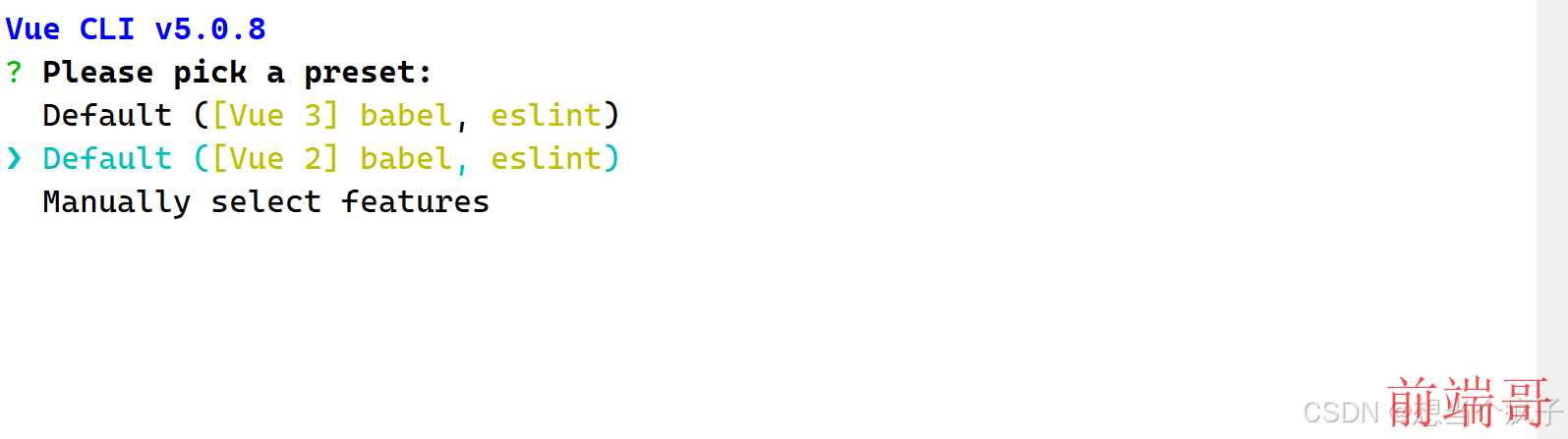

5.跳到项⽬⽬录中,npm run serve启动项⽬
cd vuehtml1000/ npm run serve
6.npm run build 构建项⽬ 7.将构建的项⽬⽬录dist⽬录中的所有⽂件部署到nginx的html⽬录中
cp -r ./dist/ /usr/share/nginx/html
8.nginx -s reload
二、搭建SSH服务
SSH两种认证⽅式 1、基于⽤户名密码的认证(精简版)
[root@MissHou ~]# ssh 192.168.10.171 The authenticity of host '192.168.10.171 (192.168.10.171)' can't be established. RSA key fingerprint is 9f:71:de:3c:86:25:dd:f0:06:78:ab:ba:96:5a:e4:95. Are you sure you want to continue connecting (yes/no)? 提示信息:⽆法确认主机192.168.10.171的真实性,指纹 是 9f:71:de:3c:86:25:dd:f0:06:78:ab:ba:96:5a:e4:95. ,你确定想要继续吗?
2、基于密钥对的认证 基于密钥对认证,也就是所谓的免密码登录,理解免密登录原理:
远程管理SSH服务
1.安装ssh服务 由于当前的系统已经默认安装了openssh 1、关闭防⽕墙与SELinux(不关SElinux导致sshd的端⼝ ⽆法修改)
# 关闭firewalld防⽕墙 # 临时关闭 systemctl stop firewalld # 关闭开机⾃启动 systemctl disable firewalld # 关闭selinux # 临时关闭 setenforce 0 # 修改配置⽂件 永久关闭 vim /etc/selinux/config SELINUX=disabled
2、配置yum源 JumpServer配置外⽹YUM源 => 阿⾥云
# mv /etc/yum.repos.d/CentOS-Base.repo /etc/yum.repos.d/CentOS Base.repo.backup # wget -O /etc/yum.repos.d/CentOS-Base.repo <https://mirrors.aliyun.com/repo/Centos-7.repo> # yum clean all # yum makecache
3、获取openssh⽣成的⽂件列表
# rpm -ql openssh-server # 配置⽂件 /etc/ssh/sshd_config => ssh服务的主配置⽂件 /etc/sysconfig/sshd # 服务管理脚本 /usr/lib/systemd/system/sshd.service => systemctl start sshd # ⽂件共享服务 提供⽂件上传下载的服务 /usr/libexec/openssh/sftp-server # ⼆进制⽂件程序⽂件 /usr/sbin/sshd # 公钥⽣成⼯具 /usr/sbin/sshd-keygen # man⼿册 /usr/share/man/man5/sshd_config.5.gz /usr/share/man/man8/sftp-server.8.gz /usr/share/man/man8/sshd.8.gz # rpm -ql openssh-clients # 客户端配置⽂件 /etc/ssh/ssh_config # 远程copy命令 服务器间进⾏⽂件传输 /usr/bin/scp # sftp客户端 上传下载⽂件操作 /usr/bin/sftp /usr/bin/slogin /usr/bin/ssh /usr/bin/ssh-add /usr/bin/ssh-agent /usr/bin/ssh-copy-id /usr/bin/ssh-keyscan # 客户端man⼿册 /usr/share/man/man1/scp.1.gz /usr/share/man/man1/sftp.1.gz /usr/share/man/man1/slogin.1.gz /usr/share/man/man1/ssh-add.1.gz /usr/share/man/man1/ssh-agent.1.gz /usr/share/man/man1/ssh-copy-id.1.gz /usr/share/man/man1/ssh-keyscan.1.gz /usr/share/man/man1/ssh.1.gz /usr/share/man/man5/ssh_config.5.gz /usr/share/man/man8/ssh-pkcs11-helper.8.gz
4、查看并修改ssh服务端的配置⽂件
# vim /etc/ssh/sshd_config 38⾏ PermitRootLogin no # 在配置⽂件设置permitRootlogin no,不允许root账户远程登录可以设置其他账户远程登录。 # vim /etc/ssh/sshd_config 17⾏ Port 9999 # 更改SSH默认端⼝
5、sshd服务管理
# systemctl restart sshd => 重启 # systemctl status sshd => 状态 # systemctl stop sshd => 停⽌ # systemctl start sshd => 启动 # systemctl enable sshd => 开机⾃启动 # systemctl disable sshd => 开机不⾃启 # ps -ef |grep sshd => 进程 或 # netstat -tnlp |grep sshd => 端⼝ 或 # ss -naltp |grep sshd
6、SSH客户端不验证指纹
# vim /etc/ssh/ssh_config 35⾏ StrictHostKeyChecking no
7、⽤专业⼯具pwgen⽣成⽤户密码 在实际⽣产环境中,其⽤户密码⼀定不要⼿⼯设置,建议使⽤专业的密码⽣成⼯具如pwgen。 ① 安装随机密码⽣成⼯具pwgen ② 使⽤pwgen⼯具⽣成随机密码 ③ 给账号code设置密码 第⼀步:创建code开发者账号
useradd code
第⼆步:配置EPEL源,安装pwgen⼯具
wget -O /etc/yum.repos.d/epel.repo
http://mirrors.aliyun.com/repo/epel-7.repo
yum clean all
yum makecache
第三步:安装pwgen密码⽣成⼯具
yum install pwgen -y
第四步:使⽤pwgen⽣成随机密码
pwgen -cnBs1 10 1
扩展:pwgen密码⽣成器的使⽤
pwgen --help
⽤法: pwgen 选项参数 ⻓度 ⽣成个数
Usage: pwgen [ OPTIONS ] [ pw_length ] [ num_pw ]
密码中⾄少包含⼀个⼤写字⺟-c or –capitalize
密码中不包含⼤写字⺟-A or –no-capitalize
密码中⾄少包含⼀个数字-n or –numerals
密码中不包含数字-0 or –no-numerals
密码中⾄少包含⼀个特殊符号-y or –symbols
⽣成完全随机密码-s or –secure
密码中不包含歧义字符(例如1,l,O,0)-B or –ambiguous
使⽤SHA1 hash给定的⽂件作为⼀个随机种⼦-H or –sha1=path/to/file[#seed]
在列中打印⽣成的密码-C
不要在列中打印⽣成的密码,即⼀⾏⼀个密码-1
不要使⽤任何元⾳,以避免偶然的脏话-v or –no-vowels
8、SSH免密登录
SSH免密的实现思路⼀共分为三个步骤(三步⾛) 第⼀步:在A主机针对某个账号(tom或jerry)⽣成公钥与私钥 第⼆步:使⽤某些⽅法把公钥发送到B主机中,然后追加到authorized_keys⽂件中 第三步:测试是否实现免密登录
1、① 在A主机针对某个账号⽣成公钥与私钥
ssh-keygen
② 使⽤ssh-copy-id把公钥⽂件中的内容传输到服务器端的~/.ssh/authorized_keys⽂件中
# ssh-copy-id code@11.1.1.100 code@11.1.1.100's password:123456
③ 在JumpServer客户端测试免密登录是否成功
# ssh code@11.1.1.100
2、① ⽣成公钥与私钥
# ssh-keygen
② 把id_rsa.pub⽂件,scp到RealServer服务器端
# scp -P 3721 ~/.ssh/id_rsa.pub code@11.1.1.100:/home/code/
③ 在RealServer服务器端,把id_rsa.pub⽂件中的内容追加到~/.ssh/authorized_keys⽂件中
# cd ~ # cat id_rsa.pub >> ~/.ssh/authorized_keys # 权限 RealServer: ~/.ssh : 700 ~/.ssh/authorized_keys : 600
④ 测试免密是否成功
# ssh -p 3721 code@11.1.1.100

