❗️❗️❗️❗️ 写在最前: 本文是根据B站作者 月光分层 视频vue+ts 工程化配置以及作者笔记稍作整理
💖💖作者B站地址https://space.bilibili.com/14110850
💖💖视频教程地址vue+ts 工程化配置
💖💖作者微信:专注前端技术分享,技术讨论加V:18111628033
接上一篇:从零构建vue3+ts+prettier+stylelint+husky+Lint-staged+Commitlint项目
开始配置之前:清空项目文件
一、路由基础配置
官网https://router.vuejs.org/zh/
1. router/index.ts 路由配置
import type { App } from 'vue'
import { createRouter, createWebHistory } from 'vue-router'
import type { RouteRecordRaw } from 'vue-router'
// 定义路由规则
const routes: RouteRecordRaw[] = [
{
path: '/',
redirect: '/home'
},
{
path: '/home',
component: () => import('@/views/home/index.vue')
},
{
path: '/about',
component: () => import('@/views/about/index.vue')
}
]
// 创建路由实例
const router = createRouter({
history: createWebHistory(),
routes
})
// 为 app 提供路由
export const useRouter = (app: App) => {
app.use(router)
}
2. main.ts 注册路由
import { createApp } from 'vue'
import App from './App.vue'
import { useRouter } from './router'
const app = createApp(App)
// 使用路由
useRouter(app)
app.mount('#app')
3. App.vue 提供路由出口
<template>
<div>
<router-link to="/home">home</router-link>
<router-link to="/about">about</router-link>
<router-view></router-view>
</div>
</template>
<script setup lang="ts"></script>
二、pinia仓库配置
官网https://prazdevs.github.io/pinia-plugin-persistedstate/zh/guide/
1. 持久化配置安装
pnpm i pinia-plugin-persistedstate
pinia-plugin-persistedstate:pinia持久化插件 可以配置储存方式和指定储存内容
2. store/index.ts
// createPinia函数并不需要显示引入 配置有自动导入
// 持久化pinia插件
import piniaPluginPersistedstate from 'pinia-plugin-persistedstate'
// 创建pinia实例
const pinia = createPinia()
// 使用持久化插件
pinia.use(piniaPluginPersistedstate)
// 函数式注入pinia
const usePinia = (app) => {
app.use(pinia)
}
export default usePinia
3. 测试仓库 store/app.ts 使用hooks语法
// 引入defineStore 创建pinia仓库
import { defineStore } from 'pinia'
import { computed, ref } from 'vue'
// 导出app仓库函数
export const useAppStore = defineStore(
'app',
() => {
// 数据
const num = ref(20)
// 改变数据函数
const addNum = () => {
num.value += 1
}
// 计算熟悉
const doubleNum = computed(() => num.value * 2)
// 把仓库数据和函数return出去
return {
num,
addNum,
doubleNum
}
},
{
// 持久化配置
persist: {
// sessionStorage存储持久化数据
storage: sessionStorage,
paths: ['num']
}
}
)
4. main.ts 注册仓库
// ...
import usePinia from '@/store'
const app = createApp(App)
// 使用pinia
usePinia(app)
app.mount('#app')
5. 使用仓库测试效果 views/home/index.vue
<template>
<div>
<h1>Home</h1>
<h3>{{ num }}</h3>
<h3>{{ doubleNum }}</h3>
<button @click="appStore.addNum()">num+1</button>
</div>
</template>
<script setup lang="ts">
import { storeToRefs } from 'pinia'
import { useAppStore } from '@/store/app'
const appStore = useAppStore()
const { num, doubleNum } = storeToRefs(appStore)
</script>
三、配置scss
1. 安装
pnpm add -D scss
2. main.ts 全局引入
// 全局样式引入
import '@/styles/index.scss'
3. vite.config.ts 全局注入样式变量和mixin
// https://vitejs.dev/config/
export default defineConfig({
// ...
css: {
preprocessorOptions: {
// 全局样式变量预注入
scss: {
additionalData: `
@use "./src/styles/variables.scss" as *;
@use "./src/styles/mixin.scss" as *;`,
javascriptEnabled: true
}
}
}
})
四、unocss使用
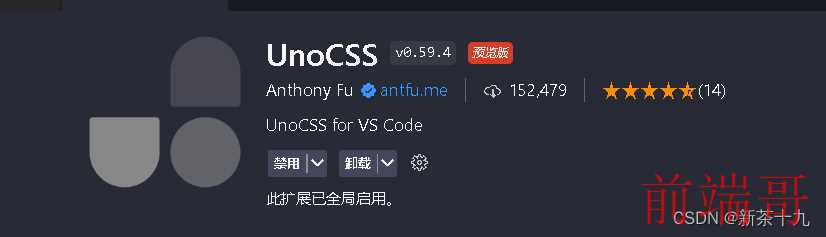
官网https://unocss.dev/guide/
1. 安装
pnpm i unocss @iconify-json/ep @unocss/preset-rem-to-px @unocss/transformer-directives -D
unocss核心库
@iconify-json/ep是Element Plus的图标库 https://icones.js.org/ 网站里面找
@unocss/preset-rem-to-px把unocss自带的rem转为px
@unocss/transformer-directives可以使用@apply @screen theme函数icon官网https://unocss.dev/presets/icons
博客https://blog.csdn.net/qq_42618566/article/details/135680388
2. vite.config.ts 配置
// unocss vite插件配置
import UnoCSS from 'unocss/vite'
// https://vitejs.dev/config/
export default defineConfig({
// ...
plugins: [
// ...
UnoCSS(),
],
})
3. 在根目录新建uno.config.ts
// uno.config.ts
// 预设rem转px
import presetRemToPx from '@unocss/preset-rem-to-px'
// transformerDirectives 可以使用@apply @screen theme函数
import transformerDirective from '@unocss/transformer-directives'
import {
defineConfig,
presetAttributify,
presetUno,
transformerVariantGroup,
presetIcons
} from 'unocss'
export default defineConfig({
presets: [
presetAttributify(),
presetUno(),
// 现在mt-1会转换为margin-top: 1px
presetRemToPx({
baseFontSize: 4
}),
// 自动引入图标配置
presetIcons({
scale: 1.2,
warn: true
})
],
transformers: [transformerVariantGroup(), transformerDirective()],
// 自定义配置项
rules: [
/** 以下官网规则可自定义转换 */
/* 例如 m-1 转换为 margin:0.25rem */
// [/^m-(\d+)$/, ([, d]) => ({margin: `${d / 4}rem`})],
// [/^p-(\d+)$/, match => ({padding: `${match[1] / 4}rem`})],
],
// 自定义属性 一个属性可以对应多个unocss类值
shortcuts: [
{
// 垂直水平居中
'flex-center': 'flex items-center justify-center',
// 放在最后
'flex-end': 'flex items-center justify-end',
// 垂直居中
'flex-middle': 'flex items-center',
// 分开两边
'flex-between': 'flex items-center justify-between',
// 竖着居中
'flex-col-center': 'flex flex-col justify-center'
}
]
})
4. main.ts 全局配置
// eslint-disable-next-line import/no-unresolved
import 'virtual:uno.css' // uno.css
<template>
<div w200 h200 bg-coolGray flex-center gap-4>
<div w20 h20 bg-red></div>
<div w20 h20 bg-red></div>
<div w20 h20 bg-red></div>
</div>
</template>
5. 图标
i前缀-ep图库名:lock图标名称
<template>
<div i-ep:ice-drink></div>
<div i-ep:switch></div>
</template>
五、 跨域配置
官网https://cn.vitejs.dev/config/server-options.html#server-proxy
vite.config.ts配置
// https://vitejs.dev/config/
export default defineConfig({
server: {
// 监听所有公共ip
// host: '0.0.0.0', // 可在package.json中开启: "dev": "vite --host" 代替
cors: true,
port: 3300,
proxy: {
// 前缀
'/api': {
target: 'http://www.example.com',
changeOrigin: true,
// 前缀重写
rewrite: (path: string) => path.replace(/^\/api/, '/api')
}
}
}
})

