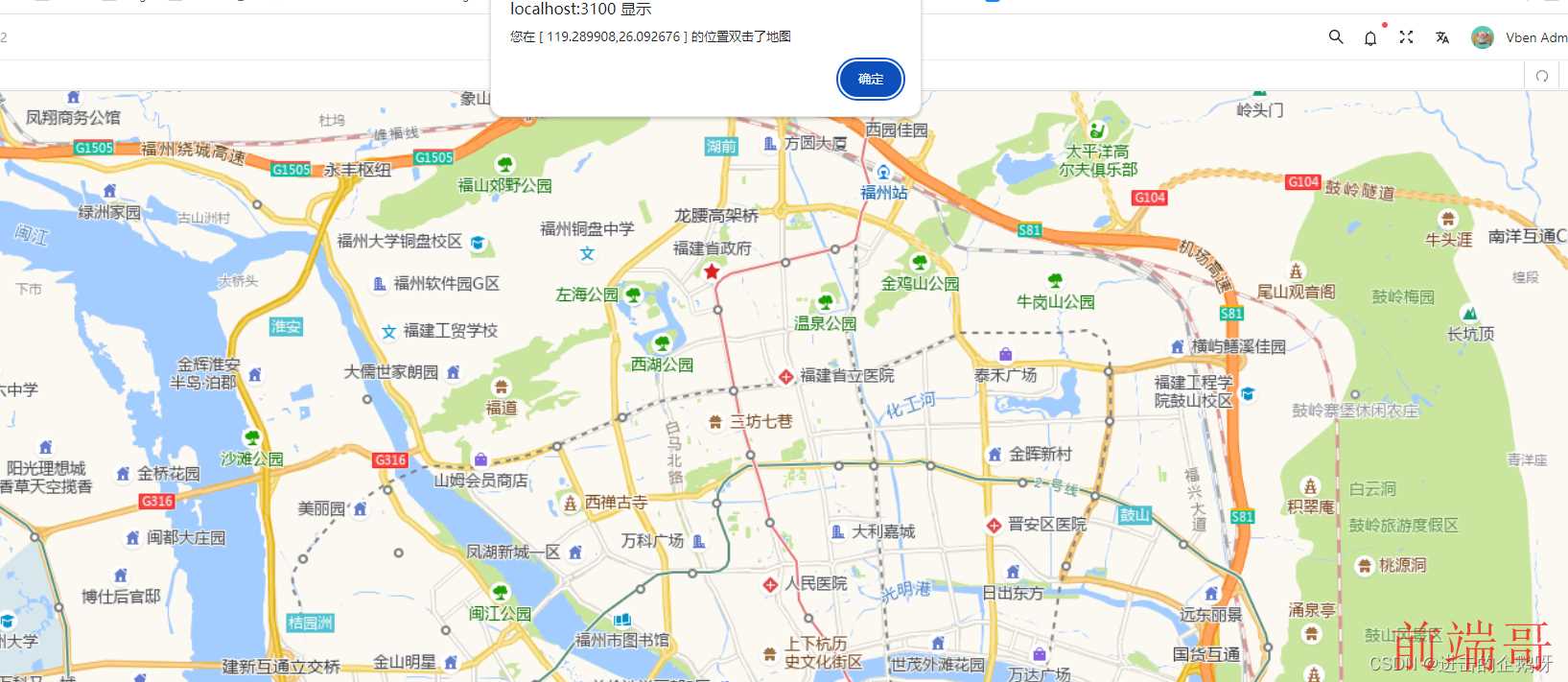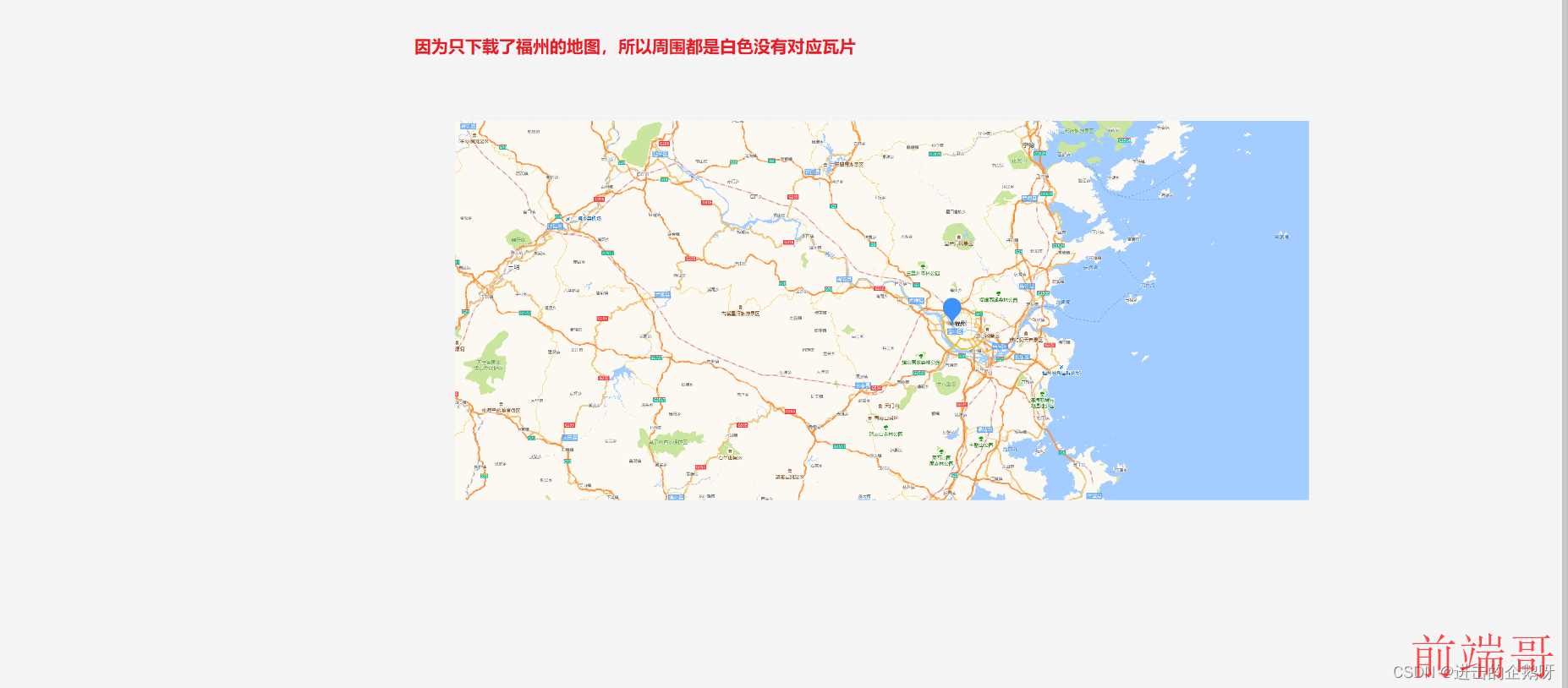1、下载瓦片
我是用最简单的软件下载——MapDownloader
链接:https://pan.baidu.com/s/1Hz__HcA5QhtGmjLNezC_pQ
提取码:6lek
来源:https://blog.csdn.net/fuhanghang/article/details/131330034
2、部署私有化瓦片资源
这里也是用最简单的方式把第一步下载的瓦片通过nginx部署,后续访问瓦片资源时转到本地。这是关键点。nginx.conf 配置如下:
server{ listen 18082; server_name localhost; location / { root D:/GisMap/_alllayers; #try_files $uri $uri/ /index.html; #index index.html; } }
3、下载map.js
1、先在高德官网申请key,https://console.amap.com/dev/key/app,申请好后会得到一个Key和一个安全密钥
注意:本文内的key和安全密钥皆为随机数,使用时要替换为自己的key
key:2236528b03e3dfb83051e93412341234
安全密钥:02069dade051826154e3c08a12341234

2、下载js,并引入
下载好的map.js放到项目根目录与index.html并列(位置不固定,看个人需求)
https://webapi.amap.com/maps?v=2.0&key=你的key 例:https://webapi.amap.com/maps?v=2.0&key=2236528b03e3dfb83051e93412341234
在index.html中引入
<script type="text/javascript" src="./maps.js"></script>
3、下载一些其它地图资源
https://vdata.amap.com/style_icon/2.0/icon-biz-big.png https://vdata.amap.com/style_icon/2.0/icon-normal-big.png https://a.amap.com/jsapi_demos/static/demo-center/icons/poi-marker-default.png
跟瓦片放一起

4、更改map.js
1、打开下载的map.js,把最后一行的https://webapi.amap.com,替换成本地瓦片地址http://127.0.0.1:18082

全局搜索icon-biz-big、icon-normal-big,共6处地方都换成本地地址

5、页面代码
<template> <div ref="wrapRef" :style="{ height, width }"></div> </template> <script lang="ts"> import { defineComponent, ref, nextTick, unref, onMounted } from 'vue'; export default defineComponent({ name: 'AMap', props: { width: { type: String, default: '100%', }, height: { type: String, default: 'calc(100vh - 78px)', }, }, setup() { const wrapRef = ref<HTMLDivElement | null>(null); let AMapSelf = (window as any).AMap; const Icon = new AMap.Icon({ size: new AMap.Size(26, 35), image: 'gaodemap/poi-marker-default.png', imageSize: new AMap.Size(26, 35), }); async function initMap() { const wrapEl = unref(wrapRef); if (!wrapEl) return; AMapSelf = new AMap.Map(wrapEl, { resizeEnable: true, zoom: 15, // 初始化缩放级别 viewMode: '3D', center: [119.28, 26.08], // 初始化中心点 // 指定离线地图路径 layers: [ new AMap.TileLayer({ visible: true, zIndex: 99, opacity: 1, getTileUrl: (a, b, c) => { //经纬度转换成本地瓦片所在路径 let flag = '00000000'; let zz = c; let z = 'L' + zz; let xx = a.toString(16); let x = 'C' + flag.substring(0, 8 - xx.length) + xx; let yy = b.toString(16); let y = 'R' + flag.substring(0, 8 - yy.length) + yy; return 'gaodemap/' + z + '/' + y + '/' + x + '.png'; }, }), ], }); AMapSelf.setDefaultCursor('pointer'); AMapSelf.on('click', (e) => { AMapSelf.clearMap(); var marker = new AMap.Marker({ position: new AMap.LngLat(e.lnglat.getLng(), e.lnglat.getLat()), icon: Icon, offset: new AMap.Pixel(-13, -30), }); AMapSelf.add(marker); var text = '您在 [ ' + e.lnglat.getLng() + ',' + e.lnglat.getLat() + ' ] 的位置双击了地图'; alert(text); }); } onMounted(() => { initMap(); }); return { wrapRef }; }, }); </script>
6、别忘了配置项目的转发
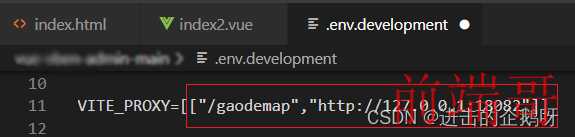
7、效果