一: 安装sortablejs
npm install sortablejs --save
二: 页面使用
这里项目只需要一个地方用到,就没有封装成组件,直接在用到的.vue文件中写了。
在使用的 .Vue 文件中导入
import { default as Sortable, SortableEvent } from "sortablejs";看下图:
注意事项:el-table需要配置 row-key 且保持唯一性,不然会出现排序不对的情况
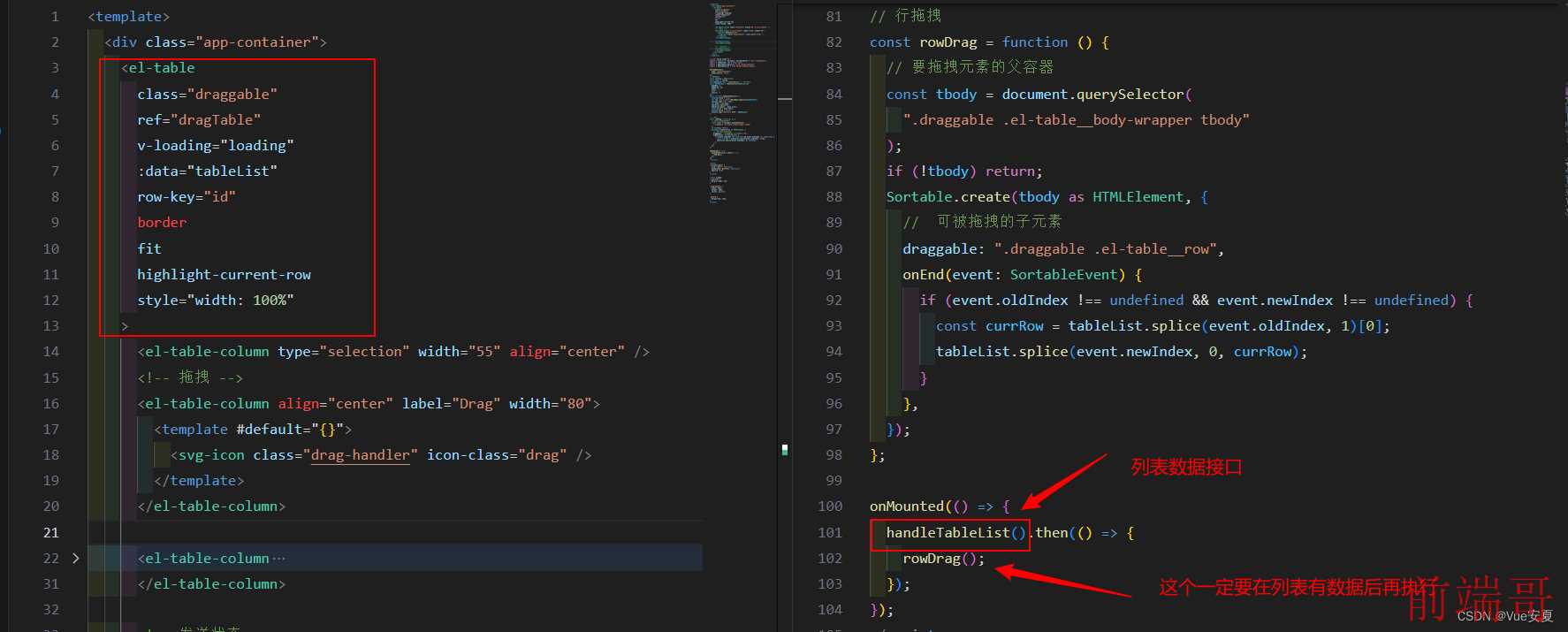
rowDrag方法:
// 行拖拽
const rowDrag = function () {
// 要拖拽元素的父容器
const tbody = document.querySelector(
".draggable .el-table__body-wrapper tbody"
);
if (!tbody) return;
Sortable.create(tbody as HTMLElement, {
// 可被拖拽的子元素
draggable: ".draggable .el-table__row",
onEnd(event: SortableEvent) {
if (event.oldIndex !== undefined && event.newIndex !== undefined) {
const currRow = tableList.splice(event.oldIndex, 1)[0];
tableList.splice(event.newIndex, 0, currRow);
}
},
});
};效果如下:
图标不能使用,自己可以更换了,这个无所谓啦。

三 : 下面是封装成组件使用
还不够完善,可以根据自己的需求进行修改。
dragTable 组件代码如下:
<template>
<div class="t-table" ref="table_ref">
<el-table
class="draggable"
ref="tables"
:data="state.tableData"
row-key="id"
border
fit
highlight-current-row
style="width: 100%"
>
<!-- 拖拽 -->
<el-table-column align="center" label="" width="80">
<template #default="{}">
<i-ep-fold style="cursor: move" />
</template>
</el-table-column>
<template v-for="item in state.tableHeaders" :key="item.id">
<el-table-column
:property="item.property"
:min-width="item.width"
align="center"
show-overflow-tooltip
>
<template #header>
<p style="margin: 0; display: flex; justify-content: center">
{{ item.label }}
</p>
</template>
</el-table-column>
</template>
</el-table>
</div>
</template>
<script setup lang="ts" name="dragTable">
import { ref, watch, reactive, onMounted } from "vue";
import { default as Sortable, SortableEvent } from "sortablejs";
const props = defineProps<{
// 列表数据
table: any;
// 表头数据
headers: {
id: string;
property: string;
width: string;
label: string;
show: boolean;
}[];
}>();
// 初始化数据
const state = reactive({
tableData: props.table,
tableHeaders: props.headers,
});
// 获取el-table ref
const tables: any = ref<HTMLElement | null>(null);
// 获取t-table ref
const table_ref: any = ref<HTMLElement | null>(null);
// 抛出事件 在 应用的.Vue 文件做相应的操作
const emits = defineEmits(["rowSort"]);
// 监听移动的 表格数据 重新赋值
watch(
() => props.table,
(val) => {
console.log("watch val", val);
state.tableData = val;
},
{ deep: true }
);
onMounted(() => {
console.log("state.tableData >>>", state.tableData);
console.log("state.tableHeaders >>>", state.tableHeaders);
initSort();
});
// 行拖拽
const initSort = () => {
const el = table_ref.value.querySelector(".el-table__body-wrapper tbody");
// console.log('3333', el)
Sortable.create(el, {
animation: 150, // 动画
onEnd: (event: SortableEvent) => {
if (event.oldIndex !== undefined && event.newIndex !== undefined) {
const curRow = state.tableData.splice(event.oldIndex, 1)[0];
state.tableData.splice(event.newIndex, 0, curRow);
emits("rowSort", state.tableData);
}
},
});
};
</script>
在 .Vue 文件中的使用 及 页面父传子的数据
1. 导入组件
import dragTable from "@/components/DragTable/index.vue";2. 使用组件
<dragTable
:table="tableList"
:headers="initialHeaders"
@rowSort="handleRowSort"
/>3. 在 .Vue 文件里的数据及方法
列表数据就根据自己后端返回的数据直接传递就行。
表头数据如下:
let initialHeaders = reactive([
{
id: "1",
property: "id",
width: "88",
label: "ID",
show: true,
},
{
id: "2",
property: "name",
width: "121",
label: "111",
show: true,
},
{
id: "3",
property: "thumb",
width: "139",
label: "222",
show: true,
},
{
id: "4",
property: "icon",
width: "99",
label: "333",
show: true,
},
]);handleRowSort() 这个事件每次更改列表的排序就会触发,在使用组件的 .Vue 文件上就能进行一些相应的需求操作
const handleRowSort = () => {
console.log("应用的.Vue 文件做相应的操作");
};组件使用的效果图如下:
样式可以根据自己需求进行调整,这个小问题啦,功能实现就好。


